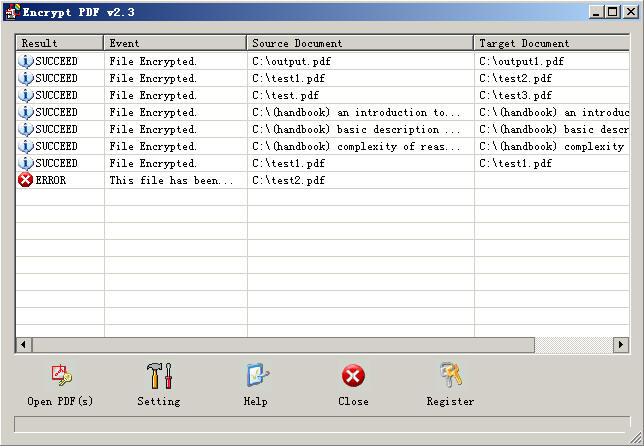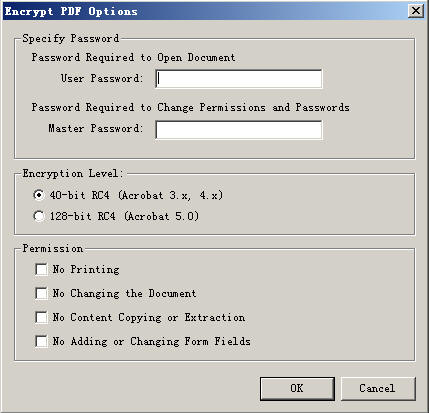Encrypting PDF files
Introduction to the PDF encryption
As a kind of media conveying information, the
PDF document need applying security to protect its important or privacy
contents. Adobe has introduced several ways to ensure files' security, such as
using digital signatures to indicate approval of a PDF document or form,
certifying documents to disallow subsequent changes, adding passwords and
setting security options to restrict opening, editing and printing PDF
documents, and so on. Encrypting PDF files is one of good and easy to use
ways to protect the document's contents from unauthorized access so that only a
specified set of users have access to it. This security is similar to lock your
doors to prevent someone from entering your house without permission.
For example, when you receive a restricted
PDF document, you may need to enter a password to open it. If a document is
encrypted, you may not be able to open it without permission from the person who
created it. In addition, restricted or certified documents may prevent you from
printing your files or copying information to another application. If you have
trouble opening a PDF document, or if you're restricted from using certain
features, contact the author of the PDF document.
Encrypting a PDF file can limit access to it by
setting passwords and by restricting certain features, such as printing and
editing. A PDF document can have two kinds of passwords: a Document Open
password and a Permissions password. When you set a Document Open password (also
known as a user password), anyone who tries to open the PDF document must type
in the password you specify. If you are restricting printing and editing, you
should add a Document Open password to enhance security.
When you set a Permissions password (also known
as a master password), only those people who have typed the Permissions password
can change security settings. If the PDF document has both types of passwords,
it can be opened with either password, but a user can set or change the
restricted features only with the Permissions password. If the PDF document has
only the Permissions password, or if the user opens the document using the
Document Open password, the password prompt appears when the user tries to
change security settings. Important: If you forget a password, there is no way
to recover it from the document. Keep a backup copy of the document that is not
password-protected.
Note: The source PDF must be an
unencrypted PDF. Acrobat Reader will show a key in the bottom status bar if the
PDF is encrypted.
Encryption applies to all strings and streams
in the document's PDF file, but not to other object types such as integers and
boolean values, which are used primarily to convey information about the
document's structure rather than its content. Leaving these values unencrypted
allows random access to the objects within a document, whereas encrypting the
strings and streams protects the document's substantive contents.
General Encryption Algorithm
The following algorithms are used when
encrypting data in a PDF file:
- A proprietary encryption algorithm known
as RC4. RC4 is a symmetric stream cipher: the same algorithm is used for
both encryption and decryption, and the algorithm does not change the length
of the data.
- PDF�s standard encryption methods also
make use of the MD5 message-digest algorithm for key generation purposes.
RC4 Algorithm Brief Summary
RC4 encryption algorithm is a shared key stream
cipher algorithm, which requires a secure exchange of a shared key that is
outside the specification. The algorithm is used identically for encryption and
decryption as the data stream is simply XORed with the generated key sequence.
The algorithm is serial as it requires successive exchanges of state entries
based on the key sequence. Hence implementations can be very computationally
intensive. This algorithm has been released to the public and is implemented by
many programmers. This encryption algorithm is used by standards such as IEEE
802.11 within WEP (Wireless Encryption Protocol) using a 40 and 128-bit keys.
Published procedures exist for cracking the security measures as implemented in
WEP.
MD5 Encryption Brief Summary
MD5 is an algorithm that is used to verify data
integrity through the creation of a 128-bit message digest from
data input (which may be a message of any length) that is claimed to be as
unique to that specific data as a fingerprint is to the specific individual.
MD5, which was developed by Professor Ronald L.
Rivest of MIT, is intended for use with digital signature applications, which
require that large files must be compressed by a secure method before being
encrypted with a secret key, under a public key cryptosystem. MD5 is currently a
standard, Internet Engineering Task Force (IETF) Request for Comments (RFC)
1321. According to the standard, it is "computationally infeasible" that any two
messages that have been input to the MD5 algorithm could have as the output the
same message digest, or that a false message could be created through
apprehension of the message digest. MD5 is the third message digest algorithm
created by Rivest. All three (the others are MD2 and MD4) have similar
structures, but MD2 was optimized for 8-bit machines, in comparison with the two
later formulas, which are optimized for 32-bit machines. The MD5 algorithm is an
extension of MD4, which the critical review found to be fast, but possibly not
absolutely secure. In comparison, MD5 is not quite as fast as the MD4 algorithm,
but offers much more assurance of data security.
The algorithm takes as input a message of
arbitrary length and produces as output a 128-bit "fingerprint" or "message
digest" of the input. It is conjectured that it is almost impossible to produce
two messages having the same message digest, or to produce any message having a
given prespecified target message digest. The MD5 algorithm is intended for
digital signature applications, where a large file must be "compressed" in a
secure manner before being encrypted with a private (secret) key under a
public-key cryptosystem such as RSA.
How to encrypt your PDF document
We can use Encrypt PDF v2.3 software to realize
the encryption function. Encrypt PDF software is a very flexible and powerful
program. It allows you to encrypt existing PDFs by using standard 40-bit or
128-bit supported by Acrobat Reader 7.0 and up, set permissions, add user and
owner password. For example you can encrypt a PDF without to allow to print it.
The button to print the file will be disabled in Acrobat Reader application, you
also can encrypt a PDF allowing the user to read it only if he know the correct
password.
Double click the Encrypt PDF icon on your
desktop or click start-> program-> Encrypt PDF v2.3 to open the software.
Then you can see a file list with several control icons below on the software
panel.
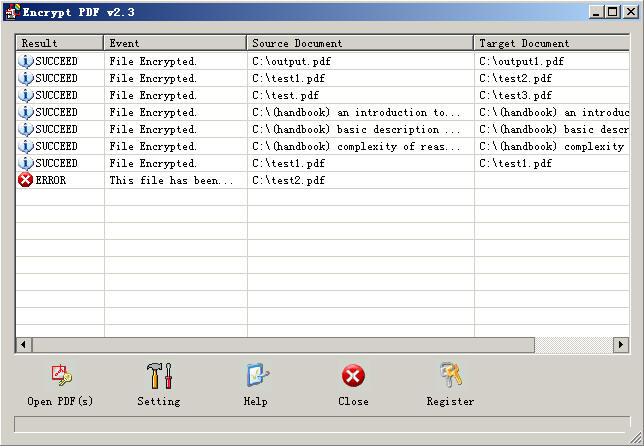
File list
The file list records every PDF file's state,
including encrypting result, events associated with the result, source
document and target document.
- Result: There are two results can
be shown, SUCCEED and ERROR.
- Event: If the encryption action is
successful, the event can be shown "File Encrypted", otherwise, if the file
has been encrypted, so the word shows "This file has been encrypted before".
- Source document: records the source
file name and its path.
- Target document: records the target
file name and path.
Encrypting PDF documents
To encrypt a PDF document, you can set the
encryption option first by click Setting icon, with the options dialog shows
like below,
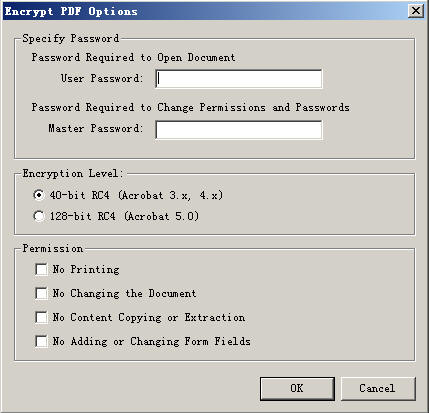
To set the user password and master
password according your need. With user password, you can only open the
document, and master password ( also called owner password) to change
permission and passwords.
Choose 40-bit or 128-bit according to the
version of Acrobat software. 40 and 128 are the length of the encryption key
in bits.
To set the usage restriction to those who
have user password.
- No Printing: You can read the
document but not allowed to print it.
- No Changing the Document: You
can read the file without permission to edit it.
- No Content Copying or Extraction:
Not allowed to select a block of the file to copy to the clipboard.
- No Adding or Changing Form fields:
Not allowed to modify forms in the file.
Note: You can set these options before
you open more than one PDF documents, letting all the documents be opened with
the same password. Or you can set different options to each document before you
open every one of them. There is a key shape icon shown on the left bottom of
the status bar when the encrypted file is opened, even if you don't choose any
option and just open and save as a target file, the icon can still be seen.
Help
Click this button to get help from
verypdf.com.
Close
To exit the software.
Register
To register, enter the series number or else
you can only try the version in limited times.
The above introduced is GUI version. If you are
familiar with the command line, you can also choose
Encrypt PDF command line
version.
There are many other software have the
encryption function, such as
Image2PDF,
PDFcamp Printer,
HTML Converter,
AutoCAD
DWG and DXF To PDF Converter,
Free Text To PDF Converter. They use the same in
common algorithm RC4 or MD5 and allow to create owner password and user password
to protect PDF file. For the usage, please visit
www.verypdf.com.
 VeryPDF Cloud OCR API
Web to PDF Converter Cloud API
HTML to Image Converter Cloud API
Free Online PDF Toolbox
VeryPDF Cloud OCR API
Web to PDF Converter Cloud API
HTML to Image Converter Cloud API
Free Online PDF Toolbox  Free Online Advanced PDF Converter
Free Online PDF Compressor
Free Online PDF Splitter
Free Online DOCX to DOC Converter
Free Online Word to PDF Editor
Free Online ShareFile
Free Online RSS Feed to Email
Free Online Advanced PDF Converter
Free Online PDF Compressor
Free Online PDF Splitter
Free Online DOCX to DOC Converter
Free Online Word to PDF Editor
Free Online ShareFile
Free Online RSS Feed to Email
 Free Online Web Site to PDF Maker
Free Online URL to PDF Converter
Free Online PDF to Word Converter
Free Online PDF to Image Converter
Free Online URL to Image Converter
Free Online Image Converter
Free Online DOC to PDF Converter
Free Online OCR Converter
Free Online PDF Merger
Free Online PDF Stamper
Free Online PDF Page Resizer
Free Online Web Site to PDF Maker
Free Online URL to PDF Converter
Free Online PDF to Word Converter
Free Online PDF to Image Converter
Free Online URL to Image Converter
Free Online Image Converter
Free Online DOC to PDF Converter
Free Online OCR Converter
Free Online PDF Merger
Free Online PDF Stamper
Free Online PDF Page Resizer
 Free Online Photo Slideshow
Free Online File Converter
Free Online Photo Slideshow
Free Online File Converter  Online PDF to Excel Converter
Online PDF to Excel Converter