This is an online user guide for PowerPoint Converter. It has four parts:
- 1. Download and install
- 2. Add files to process queue
- 3. Convert PowerPoint to Flash
- 4. Convert PowerPoint to PDF and other formats
- 5. Command line options
Download and install
Download the installer of PowerPoint Converter with this link. After downloading, run the installer and follow the instructions displayed in the installation interface. Then you can run the application from your start menu or the installation directory.
Add files to process queue
Press the button Add PPT File displayed in Fig. 1, and then you can add PowerPoint files by a popup file-picker dialog box. You can also directly drag those files from Windows Explorer window and then drop them into the interface to add the files to the process queue.
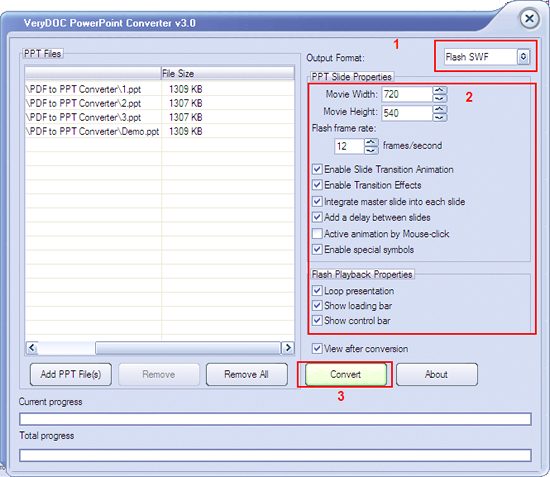
Figure 1
Convert PowerPoint to Flash
To convert PowerPoint to Flash, please set the target format to Flash SWF in drop down box Output Format as shown in Fig. 1. Then you can specify the options in PPT Slide Properties group box. For example, you can set the frame width, frame height and frame rate. Then press Convert to accomplish the conversion from PowerPoint to SWF.
Convert PowerPoint to PDF and other formats
To convert PowerPoint PDF, please set the Output Format as Acrobat PDF as displayed in Fig. 2.

Figure 2
Then press Convert, and you will see a window for setting PDF description and security options as shown in Fig. 3. In PDF Info tab, you can set PDF title, subject, author and keywords descriptions. In PDF Security, you can specify a user or owner password to protect or control the access permissions for created PDF.
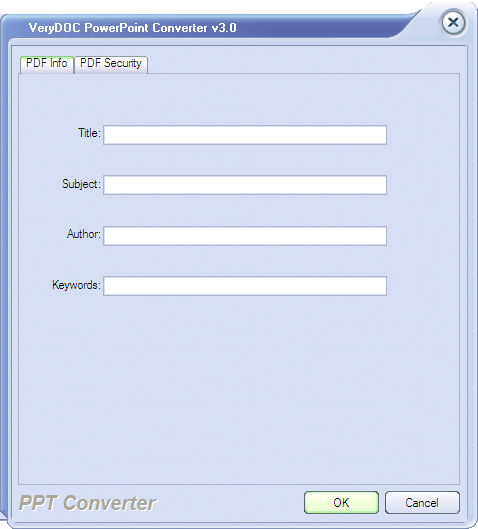
Figure 3
To convert PowerPoint to other formats, please just set the target formats as shown in Fig. 2.
Command line options
Usage of PowerPoint Converter command line tool:
pptconv.exe [options] input PPT file [<output file and extension>]
Options:
-width <integer>: set page or frame width of SWF, PDF and PS with an integer
-height <integer>: set page or frame height of SWF, PDF and PS with an integer
-swfrate <integer>: set frame rate of SWF with an integer
-swfanmi <0 or 1>: enable (1) or disable (0) animation in SWF
-swfdelay <0 or 1>: enable (1) or disable (0) time delay between two slides in SWF
-swfmouse <0 or 1>: enable (1) or disable (0) trigger by mouse in SWF
-swfsymbol <0 or 1>: enable (1) or disable (0) special characters in SWF
-swfloop <0 or 1>: enable (1) or disable (0) loop SWF
-swfloadbar <0 or 1>: enable (1) or disable (0) loading bar SWF
-swfctrolbar <0 or 1>: enable (1) or disable (0) control bar SWF
-rotate <integer>: rotate pages with integer 90, 180 or 270
-margin: set page margin of PDF
-margin 10: set margin of 10 pt to left
-margin 10x10: set margin of 10 pt to left and top
-margin 10x10x10: set margin of 10 pt to left, top, and right
-margin 10x10x10x10: set margin of 10 pt to left, top, right, and bottom
-subject: set 'subject' of PDF
-title: set 'title' of PDF
-author: set 'author' of PDF
-keywords: set 'keywords' of PDF
-openpwd: set 'Open Password' of PDF
-ownerpwd: set 'Owner Password' of PDF
-keylen <0, 1 or 2>: set encryption key length:
-keylen 0: 40-bit RC4 encryption compatible with Acrobat 3 or higher
-keylen 1: 128-bit RC4 encryption compatible with Acrobat 5 or higher
-keylen 2: 128-bit RC4 encryption compatible with Acrobat 6 or higher
-encryption <integer>: set restrictions to PDF:
-encryption 0: encrypt only the PDF file
-encryption 3900: deny anything
-encryption 4: deny printing
-encryption 8: deny modification of contents
-encryption 16: deny copying of contents
-encryption 32: deny commenting
=== below are valid only for 128-bit encryption ===
-encryption 256: deny filling in form fields
-encryption 512: deny extracting objects
-encryption 1024: deny assembling
-encryption 2048: disable high resolution printing
-encryption 4096: do not encrypt metadata
-unicode: enable Unicode conversion
-rclbounds: use rclBound instead of rclFrame
-bookmark <1, 2 or 3>: create bookmark for PDF:
-bookmark 1: use short filename as bookmarks
-bookmark 2: use full filename as bookmarks
-bookmark 3: use short filename without suffix as bookmarks
-nocenter: do not center the contents in PDF
-view: view created file automatically after conversion
-v: print copyright and version information
-h: print usage information
-help: print usage information
--help: print usage information
-?: print usage information
-$: register the application with a key
Note: If you have bought a license of PowerPoint Converter, you will get a key to register this command line tool.
 VeryPDF Cloud OCR API
Web to PDF Converter Cloud API
HTML to Image Converter Cloud API
Free Online PDF Toolbox
VeryPDF Cloud OCR API
Web to PDF Converter Cloud API
HTML to Image Converter Cloud API
Free Online PDF Toolbox  Free Online Advanced PDF Converter
Free Online PDF Compressor
Free Online PDF Splitter
Free Online DOCX to DOC Converter
Free Online Word to PDF Editor
Free Online ShareFile
Free Online RSS Feed to Email
Free Online Advanced PDF Converter
Free Online PDF Compressor
Free Online PDF Splitter
Free Online DOCX to DOC Converter
Free Online Word to PDF Editor
Free Online ShareFile
Free Online RSS Feed to Email
 Free Online Web Site to PDF Maker
Free Online URL to PDF Converter
Free Online PDF to Word Converter
Free Online PDF to Image Converter
Free Online URL to Image Converter
Free Online Image Converter
Free Online DOC to PDF Converter
Free Online OCR Converter
Free Online PDF Merger
Free Online PDF Stamper
Free Online PDF Page Resizer
Free Online Web Site to PDF Maker
Free Online URL to PDF Converter
Free Online PDF to Word Converter
Free Online PDF to Image Converter
Free Online URL to Image Converter
Free Online Image Converter
Free Online DOC to PDF Converter
Free Online OCR Converter
Free Online PDF Merger
Free Online PDF Stamper
Free Online PDF Page Resizer
 Free Online Photo Slideshow
Free Online File Converter
Free Online Photo Slideshow
Free Online File Converter  Online PDF to Excel Converter
Online PDF to Excel Converter


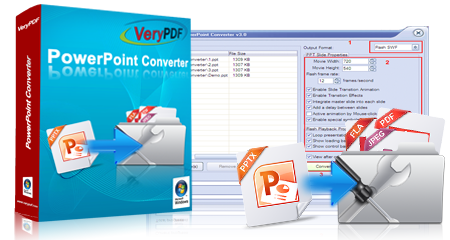


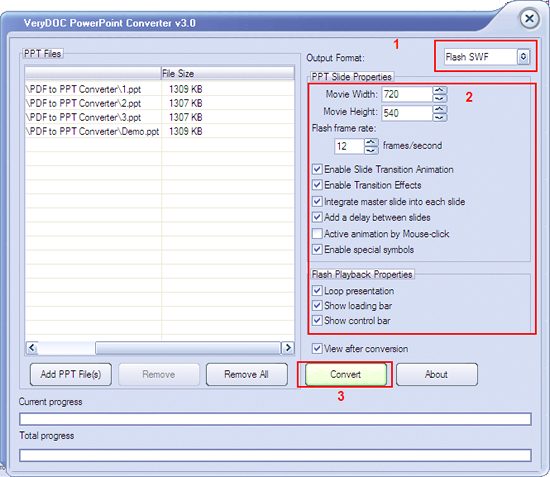

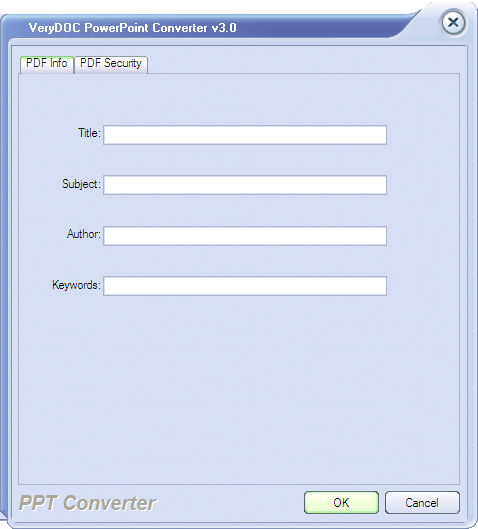
 Video Tutorial
Video Tutorial



 You may like these products
You may like these products



