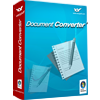GIF to Vector Converter
You can use GIF to Vector Converter to convert GIF to vector image. With this powerful application, many functions can be realized such as setting the output page size, customizing the page margin, setting different colors for the pattern color of the vector images, etc.
The tool application is free for trial and you can download it via clicking here. If you need the full function version, please buy a registration key for the single-user personal license by clicking here or the single-user commercial license by clicking here. The multi-user personal license can be purchased here and multi-user commercial license can be purchased here. If you want to buy the site license, please click here.
The main interface in Figure1 can give you the acquaintance to the application. There is a table locating on the left of the interface, which is used to list all the GIF files to be converted. You can add GIF files by clicking “Open” button. You can remove GIF image files one by one by clicking on “Remove” button or remove all the files by clicking “Remove All” button. For smoothly saving the target file in some location of your computer, you should input or choose the output directory in “Output Folder” text box. To learn some basic information about the application, please click on “About” button.
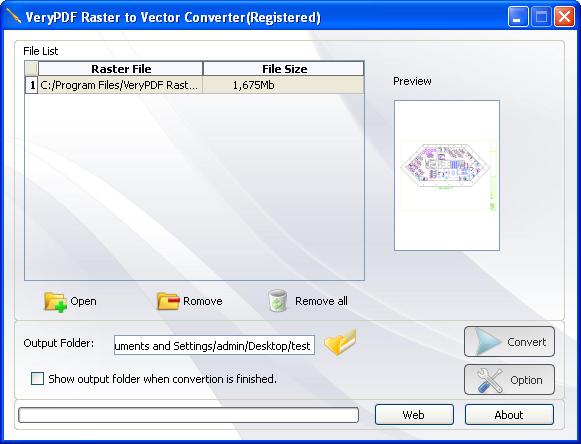
Figure 1
After clicking on "Option" button, you can see the "Option" dialog box which is shown in Figure2. There are three options in this dialog box and you can choose any one of them you need and click it to set the parameters. For example, you need to set the image size and the page margin of the output vector image such as PS format. Please choose "ps" as the output format in the combo box in the top. Then please click "Size" option on the left and see the page on the right. In "Width" and "Height" spin boxes, you can set the values about the image size yourself and the unit of the values can be chosen as "cm", "in" or "pt". Then please check the "Use the margin detail" check box to customize the four margins yourself. You can also use input a value in "Margin" spin box and the four margins will all obey to this one value.
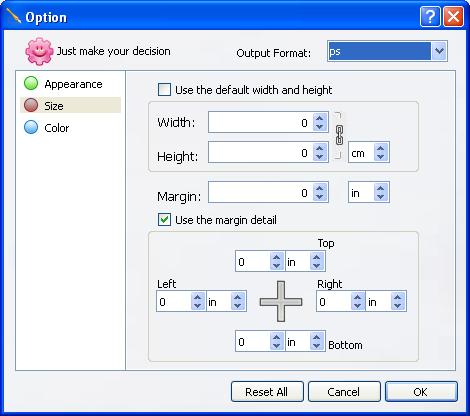
Figure 2
Then please click on "OK" button and click "Convert" button in the interface of GIF to Vector Converter and you will see a blue progress bar at the bottom of the interface, which is able to remind you the conversion progress.
Feature of GIF to Vector Converter
 VeryPDF Cloud OCR API
Web to PDF Converter Cloud API
HTML to Image Converter Cloud API
Free Online PDF Toolbox
VeryPDF Cloud OCR API
Web to PDF Converter Cloud API
HTML to Image Converter Cloud API
Free Online PDF Toolbox  Free Online Advanced PDF Converter
Free Online PDF Compressor
Free Online PDF Splitter
Free Online DOCX to DOC Converter
Free Online Word to PDF Editor
Free Online ShareFile
Free Online RSS Feed to Email
Free Online Advanced PDF Converter
Free Online PDF Compressor
Free Online PDF Splitter
Free Online DOCX to DOC Converter
Free Online Word to PDF Editor
Free Online ShareFile
Free Online RSS Feed to Email
 Free Online Web Site to PDF Maker
Free Online URL to PDF Converter
Free Online PDF to Word Converter
Free Online PDF to Image Converter
Free Online URL to Image Converter
Free Online Image Converter
Free Online DOC to PDF Converter
Free Online OCR Converter
Free Online PDF Merger
Free Online PDF Stamper
Free Online PDF Page Resizer
Free Online Web Site to PDF Maker
Free Online URL to PDF Converter
Free Online PDF to Word Converter
Free Online PDF to Image Converter
Free Online URL to Image Converter
Free Online Image Converter
Free Online DOC to PDF Converter
Free Online OCR Converter
Free Online PDF Merger
Free Online PDF Stamper
Free Online PDF Page Resizer
 Free Online Photo Slideshow
Free Online File Converter
Free Online Photo Slideshow
Free Online File Converter  Online PDF to Excel Converter
Online PDF to Excel Converter



 Relative Products
Relative Products




 You may like these products
You may like these products