TIFF Merger and Splitter
TIFF Merger and Splitter can be used to merge TIFF image files to a single one if you don’t want to browse, store or transfer so many files. The application can also Split the multipage TIFF image file to many separated ones. With these two useful functions, you will get a lot of help in your work.
TIFF Merger and Splitter can be downloaded for free via clicking here. Trial version of the application is free of charge, and you can buy a single-user personal license to use the full version. Single-user commercial license, multi-user personal license, multi-user commercial license and site license can be purchased by clicking here. If you want to use the command line version, you can buy a server license or developer license.
The main interface of TIFF Merger and Splitter is showed in Figure1. There is an image preview area in the middle used to preview the thumbnail of each TIFF file. For browsing different effects of the image files, you can use the buttons above the area to zoom in, zoom out, reverse, rotate, etc. There is a file list on the right for listing all the TIFF files. If you want to add file into the list, please click “Add File (s)” button below or drag the files into the file list. To delete one image from the list, you can click “Remove” button. If you want to delete all the files at a time, please click “Remove All” button.
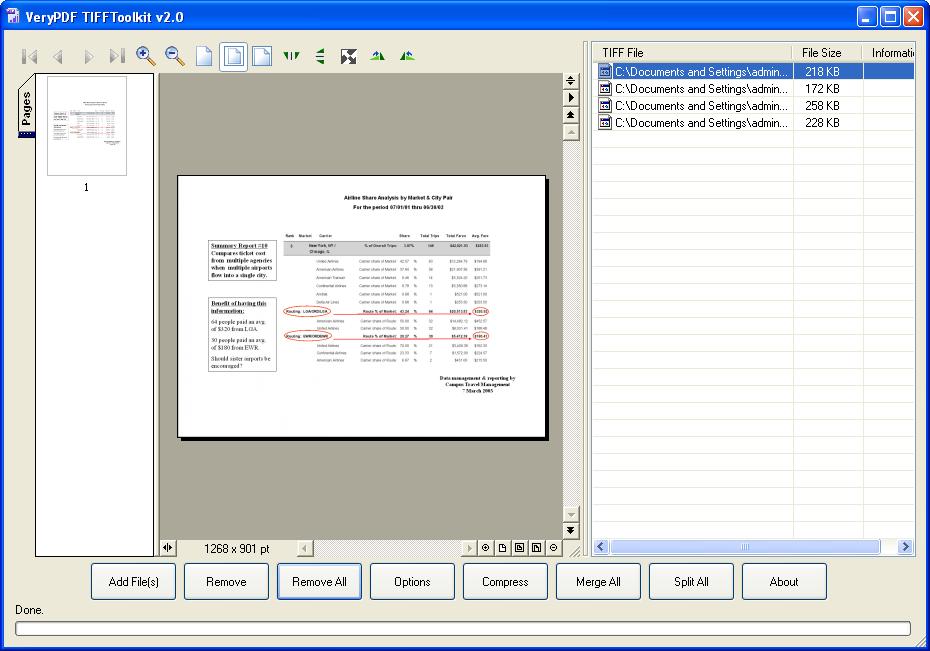
Figure 1
(1) Merge TIFF image files.
If you want to merge TIFF files in batch, please add the files into the application first and click "Merge All" button. The popup "Save As" dialog box will remind you to specify the directory for the target file in "Save in" combo box and input the name in "File name" edit box. After clicking on "Save" button, you will get the multipage TIFF image several seconds later. Please see Figure2.
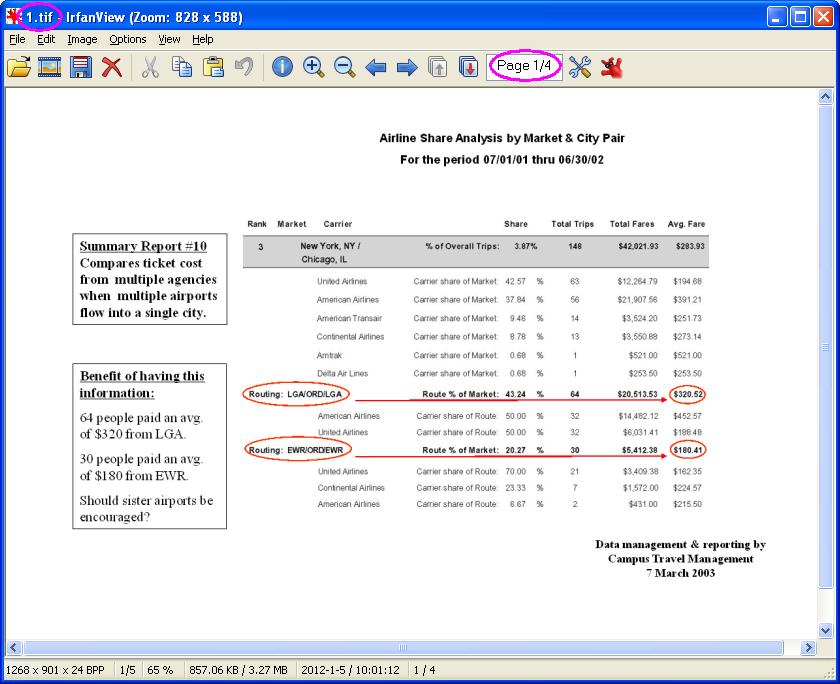
Figure 2
(2) Split TIFF image files.
TIFF Merger and Splitter can also split TIFF image file which is a multipage one. Just click the "Split All" button. Then you should choose a folder for output separated files in "Browse for Folder" dialog box and click "OK" button. We can take the multipage created just now as the example. Please see the result in Figure3.
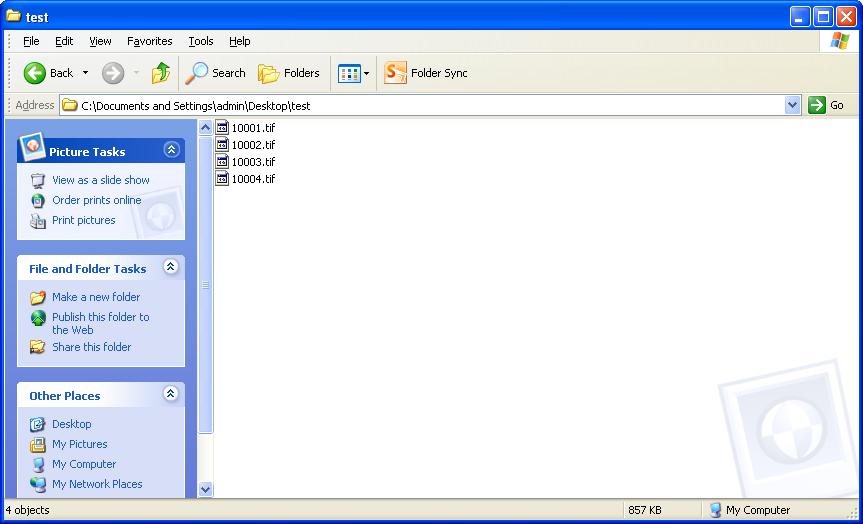
Figure 3
Features of TIFF Merger and Splitter:
- Support Windows 2000 and later systems of both 32bit and 64bit.
- Combine lots of TIFF files into one TIFF file in batch.
- Split TIFF files to single page TIFF files in batch.
- Compress TIFF files with None, LZW, ZIP, PackBits, G3, G4 compression methods in batch.
- Able to rename output TIFF image files automatically.
- Allow you to viewing TIFF thumbnails via nice TIFF image preview window.
- Support to rotate the thumbnails when previewing them.
- Functions of zooming in or out are available.
- Support to get the detailed information of TIFF files by right clicking on the image files.
 VeryPDF Cloud OCR API
Web to PDF Converter Cloud API
HTML to Image Converter Cloud API
Free Online PDF Toolbox
VeryPDF Cloud OCR API
Web to PDF Converter Cloud API
HTML to Image Converter Cloud API
Free Online PDF Toolbox  Free Online Advanced PDF Converter
Free Online PDF Compressor
Free Online PDF Splitter
Free Online DOCX to DOC Converter
Free Online Word to PDF Editor
Free Online ShareFile
Free Online RSS Feed to Email
Free Online Advanced PDF Converter
Free Online PDF Compressor
Free Online PDF Splitter
Free Online DOCX to DOC Converter
Free Online Word to PDF Editor
Free Online ShareFile
Free Online RSS Feed to Email
 Free Online Web Site to PDF Maker
Free Online URL to PDF Converter
Free Online PDF to Word Converter
Free Online PDF to Image Converter
Free Online URL to Image Converter
Free Online Image Converter
Free Online DOC to PDF Converter
Free Online OCR Converter
Free Online PDF Merger
Free Online PDF Stamper
Free Online PDF Page Resizer
Free Online Web Site to PDF Maker
Free Online URL to PDF Converter
Free Online PDF to Word Converter
Free Online PDF to Image Converter
Free Online URL to Image Converter
Free Online Image Converter
Free Online DOC to PDF Converter
Free Online OCR Converter
Free Online PDF Merger
Free Online PDF Stamper
Free Online PDF Page Resizer
 Free Online Photo Slideshow
Free Online File Converter
Free Online Photo Slideshow
Free Online File Converter  Online PDF to Excel Converter
Online PDF to Excel Converter



 Relative Products
Relative Products




 You may like these products
You may like these products



