|
VeryPDF PDF Editor
provides comment tools and content tools to help you add
comments and contents and edit the PDF document easily. |
| |
|
Working with comment tools |
There are four type comment
tools: stamp, note, textbox and draw.
1. The stamp comment is an image file which
you can add by selecting a file from the
disk.
2. The note comment has many icon shapes
which you can select from the icon list in
properties as your need.
3. Use textbox comment tool to add text to
your PDF document.
4. Use draw tool and select a shape (pencil
line, line, rectangle and ellipse) to add a
drawing comment to highlight some contents. |
| |
|
|
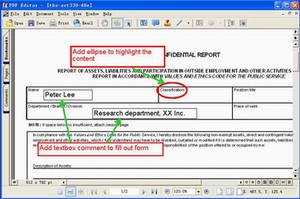 |
You can add annotations to the stamp,
note and drawing by double click them.
To add the comment, just click the relative tool button
on the toolbar.
With these tools, filling out a PDF form becomes an easy
way. Using textbox tool, you can freely fill out a form
or comment your PDF document. You can use draw tools to
add some drawings to highlight the content. |
| |
|
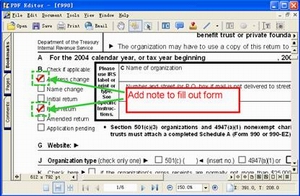 |
Use note tool to fill the checkbox in PDF
forms or add a note as a label.
|
| |
|
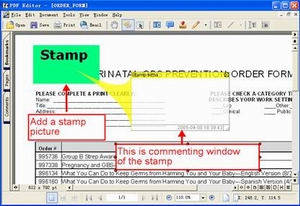 |
Add stamp picture to your PDF document if
you want to make some contents more highlighted or to
cover some picture you don't like by using stamp tool.
Double click the stamp to add annotation to it in
commenting window. You can also add annotations to notes
and drawings. |
|
|
|
|
|
|
Working
with content
tools |
|
There two types of content tool, the one
is textbox, the other is draw. Use content tools, you
can directly add text or drawings (including lines,
rectangles, ellipses and ploylines) to the PDF document,
change the text font and color by setting property. |
|
|
|
|
|
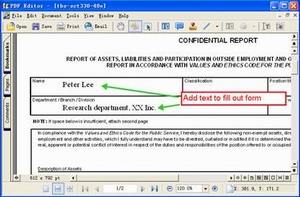 |
We can use content tools to fill out form
also.
|
|
|
|
|
|
|
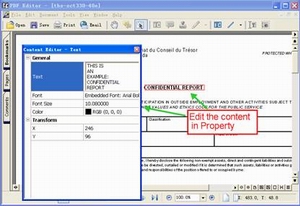 |
To edit the content.
In content status, right click the
content you want to change, and edit the content in
property. Add text, set font and font color. In this
way, you can correct some spelling errors. |
|
|
|
|
|
|
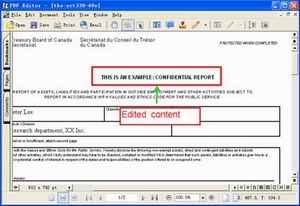 |
As you close the property window or click
any place out side the edited box, the changed content
will be saved.
|
| |
|
Contact
information |
|
mailto:support@verypdf.com |
|
|
|
|