Image to RTF OCR Converter
If there is a scanned image with many English characters in it just like Figure1, which needs to be converted to RTF document, how to fulfill it? If you don't have a suitable tool, you may create a new RTF file and type all characters in the file by yourself, which is so troublesome. But with Image to RTF OCR Converter, you can finish it in several seconds.
With the best OCR technology in the market, Image to RTF OCR Converter enables users to convert image to RTF easily. The application supports six kinds of languages, including English, French, German, Italian, Spanish and Portuguese. Image to RTF OCR Converter is also an expert in batch conversion.
Please download free trail version of Image to RTF OCR Converter by clicking here. If you want to use the full function after free evaluation, you can buy different kinds of licenses:
Single Personal User License
Single Commercial User License
2-5 Personal User License
2-5 Commercial User License
Site License
The interface of Image to RTF OCR Converter in Figure1 is given for your better understanding the application. Please see the file list locating on the left, which is used to list the image files to be converted to RTF documents. Below the list, there are three buttons. "Add File(S)" is used to add image files to the list from the computer. "Remove" is for removing some file from the list. "Remove All" is just for removing or deleting all the files in the list.
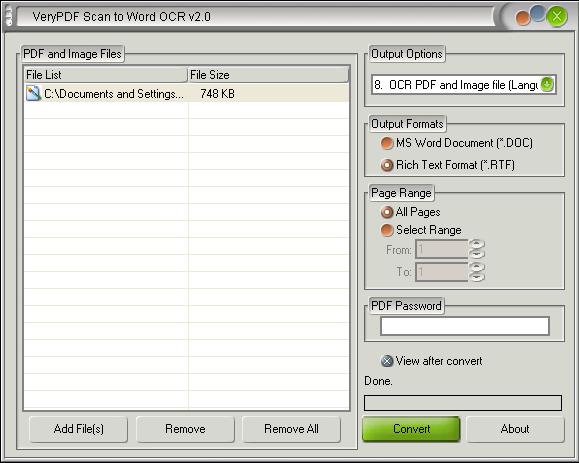
Figure 1
In "Output Options" group box, there are several options for your choice. Options from 1 to 7 are about the layout of output documents. Options from 8 to 13 are about OCR technology of different languages. Choose which one depending on the language in original images. If you need to convert image to RTF, please click "Rich Text Format (*.RTF)" radio button in "Output Formats" group box. Then please click "Convert" button. You will find a dialog box called "Browse for Folder" comes out, in which you should choose a location for newly created RTF document. Please click "OK" button to run the conversion. There is a progress bar appears showed in Figure2, which will remind you the conversion progress. It will be empty again when the conversion is over.
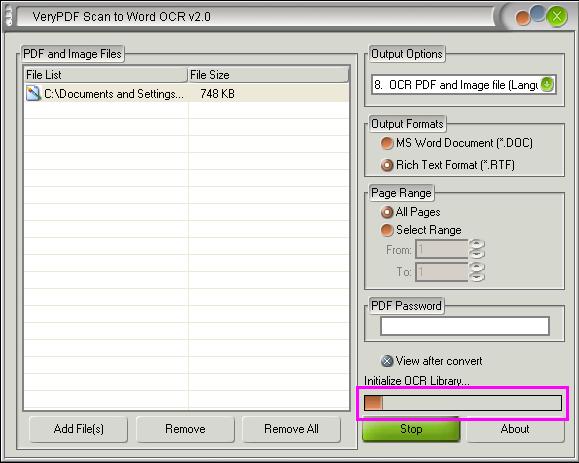
Figure 2
The newly generated RTF document is showed in Figure3. You can see there is no wrong character in the document. After the conversion from image to RTF, you can edit or modify the new RTF document freely.
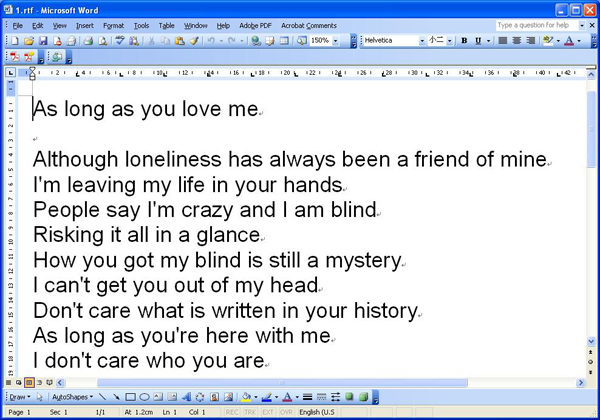
Figure 3
Features of Image to RTF OCR Converter:
- Support Windows 2000 and later systems of both 32bit and 64bit.
- Convert scanned PDF files to editable Word or RTF documents in batch.
- Convert scanned image files to editable Word or RTF documents in batch.
- Best OCR technology in the market.
- Input image formats: TIFF, JPG, PNG, BMP, TGA, PCX, EMF, WMF and PNM.
- Support six kinds of languages: English, French, German, Italian, Spanish and Portuguese.
 VeryPDF Cloud OCR API
Web to PDF Converter Cloud API
HTML to Image Converter Cloud API
Free Online PDF Toolbox
VeryPDF Cloud OCR API
Web to PDF Converter Cloud API
HTML to Image Converter Cloud API
Free Online PDF Toolbox  Free Online Advanced PDF Converter
Free Online PDF Compressor
Free Online PDF Splitter
Free Online DOCX to DOC Converter
Free Online Word to PDF Editor
Free Online ShareFile
Free Online RSS Feed to Email
Free Online Advanced PDF Converter
Free Online PDF Compressor
Free Online PDF Splitter
Free Online DOCX to DOC Converter
Free Online Word to PDF Editor
Free Online ShareFile
Free Online RSS Feed to Email
 Free Online Web Site to PDF Maker
Free Online URL to PDF Converter
Free Online PDF to Word Converter
Free Online PDF to Image Converter
Free Online URL to Image Converter
Free Online Image Converter
Free Online DOC to PDF Converter
Free Online OCR Converter
Free Online PDF Merger
Free Online PDF Stamper
Free Online PDF Page Resizer
Free Online Web Site to PDF Maker
Free Online URL to PDF Converter
Free Online PDF to Word Converter
Free Online PDF to Image Converter
Free Online URL to Image Converter
Free Online Image Converter
Free Online DOC to PDF Converter
Free Online OCR Converter
Free Online PDF Merger
Free Online PDF Stamper
Free Online PDF Page Resizer
 Free Online Photo Slideshow
Free Online File Converter
Free Online Photo Slideshow
Free Online File Converter  Online PDF to Excel Converter
Online PDF to Excel Converter



 Relative Products
Relative Products




 You may like these products
You may like these products



