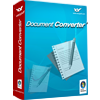4. How to Generate Flipbooks?
After designing, you can choose one of the following two ways to store your flipbook: to upload the flipbook to the website of VeryPDF Online, or to save the flipbook on your local disk.
4.1 Upload Online
You can directly upload your flipbook to the website of VeryPDF Online. The uploaded flipbook can be stored online; then, you can view your flipbook with your mobile devices like iPad and even iPhone. Using the online service, you can read and share the flipbook online without leaving browsers.
To upload flipbooks, please do as follows:
Step 1-Open the Upload dialog box
You can do as follows: click the Upload button at the top of the main interface. The Upload dialog box as below will appear.
Step 2-Create an account on the online service
If it is the first time for you to use Flipbook Maker online service, you need to sign up. In another word, you need to create an account at VeryPDF Online. Please do as follows:
- 1. Click Sign up in the Upload dialog box to visit the website of VeryPDF Online.

- 2. On the register website, please type a name in the Username edit box.
- 3. Type an E-mail address in the E-mail edit box.

- 4. Click Register and the password will be sent to your email instantly.
- 5. Please check your Email and remember the password.
If you have created an account at VeryPDF Online, you can skip to the next step.
Step 3-Log in
After receiving the password, you can log in as follows:
- 1. Type the username and password in the Username edit box and Password edit box in the Upload dialog box respectively.
- 2. Click Log in. In a few seconds, another dialog box as below will appear. Then, you can proceed to the next step.
Step 4-Upload, View and Embed the flipbook
Flipbook Maker can automatically generate a book name, HTML title, keywords and description according to the original file name; and then generate a URL according to the flipbook's name. You can change the flipbook name as you like and the book URL will change at the same time.
Upload the flip book: you can directly click Upload in the Upload dialog box. Then, you the Upload button will change to Cancle.

The vertical progress bar in the dialog box shows the upload status. After the flip book is loaded, you will see a horizontal progress bar on the screen, displaying the synchronizing progress status.
View the flip book online: when a dialog box as following appears on the screen, you can click View to check the online flipbooks with a browse such as Firefox.

Embed the flip book: you can do as follows to embed the flipbooks onto your website or blog easily,
- Click Copy the Code in the Embed Code list box.
- Paste the embed code on to your website or blog.
4.2 Output onto the Local Disk
Four output formats are supported: HTML, ZIP, EXE, and APP.
- EXE-can be viewed on the computer, and sent to others through E-mail.
- HTML-can be viewed on mobile devices like iPad and iPhone via browsers.
- ZIP-can be sent to others through E-mail and viewed on computers.
- App-can run in Mac so that you can view it on Mac.
5. How to Purchase and Register?
If you want to create and share the flipbook online without limitation, you need to register both the desktop version and register the online account.
- Register the desktop tool-you can use VeryPDF Flipbook Maker, the desktop application, to create flipbooks on your computer.
- Register an online account-in order to upload, store, share, and embed your flipbooks online, you need to use the online service. To see how to register, please view 4.1.
View More
 VeryPDF Cloud OCR API
Web to PDF Converter Cloud API
HTML to Image Converter Cloud API
Free Online PDF Toolbox
VeryPDF Cloud OCR API
Web to PDF Converter Cloud API
HTML to Image Converter Cloud API
Free Online PDF Toolbox  Free Online Advanced PDF Converter
Free Online PDF Compressor
Free Online PDF Splitter
Free Online DOCX to DOC Converter
Free Online Word to PDF Editor
Free Online ShareFile
Free Online RSS Feed to Email
Free Online Advanced PDF Converter
Free Online PDF Compressor
Free Online PDF Splitter
Free Online DOCX to DOC Converter
Free Online Word to PDF Editor
Free Online ShareFile
Free Online RSS Feed to Email
 Free Online Web Site to PDF Maker
Free Online URL to PDF Converter
Free Online PDF to Word Converter
Free Online PDF to Image Converter
Free Online URL to Image Converter
Free Online Image Converter
Free Online DOC to PDF Converter
Free Online OCR Converter
Free Online PDF Merger
Free Online PDF Stamper
Free Online PDF Page Resizer
Free Online Web Site to PDF Maker
Free Online URL to PDF Converter
Free Online PDF to Word Converter
Free Online PDF to Image Converter
Free Online URL to Image Converter
Free Online Image Converter
Free Online DOC to PDF Converter
Free Online OCR Converter
Free Online PDF Merger
Free Online PDF Stamper
Free Online PDF Page Resizer
 Free Online Photo Slideshow
Free Online File Converter
Free Online Photo Slideshow
Free Online File Converter  Online PDF to Excel Converter
Online PDF to Excel Converter


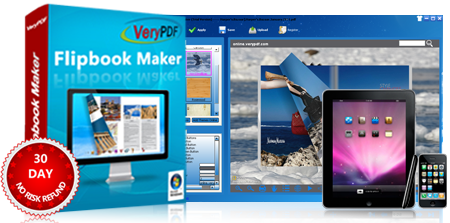







 Relative Products
Relative Products


 You may like these products
You may like these products