Use PDF Crop to trim PDF for reading on iPad, Android Pad or Kindle
When you need to read PDF on your portable devices, e.g., iPad, or Android pad, sometimes you may find that the PDF files are too big on the dimension to be overviewed conveniently on the smaller screen of the portable devices. VeryPDF PDF Crop has been designed to help you trim PDF and remove the white margins of PDF flexibly.
1.Run PDF Crop
Double click the icon of PDF Crop on your desktop, then, you can view the interface as illustrated below. The following introduce the menu bar and the tool bar on the interface:
- As you can see, at the top of interface, it is the menu bar, where there are three tabs: File, Cut and Help. If you click File, the items on the menu can help you open, save or close PDF file in the GUI interface of PDF Crop. If you click Cut, the items on the menu can help you edit the crop box. If you click File, you can get the help information about PDF Crop.
- On the toolbar, from left to right, the first icon is for opening the PDF file; the second group of icons are for adjusting the preview page and the angle of preview; the third group of icons is for removing crop box, shrinking the crop box and setting the cropped page range; and the last two icons are used to save the cropped PDF and get the contact information of the company for the product in turns.
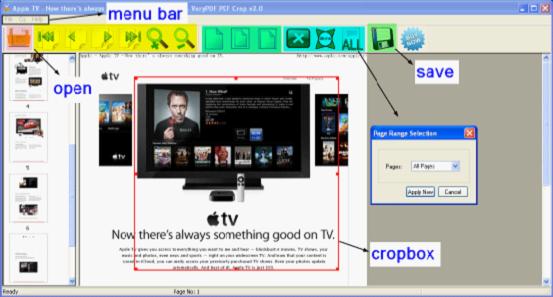
2.Input PDF files
Please drag and drop PDF into the preview panel to add PDF file for the cropping operation first, or click Open on the toolbar to select one PDF file and click open.
3.Remove the white margins of PDF
You can either use the crop box or the use buttons to remove the margins of PDF. Please do either of the following:
- Keep pressing down the left button of the mouse, and drag on the preview panel in order to create a crop box. As soon as the third group of icons on the toolbar is colored, the icons can be used to adjust this crop box. To edit the crop box, you can press the left button of the mouse; drag the red point on border of the crop box.
- Use Shrink and ALL to remove the white margins of PDF and set the page range. Once the dialog box Page Range Selection pops up, please choose All Pages, Even Only or Odd Only on the dropdown list, and then click Apply Now to finish the settings.
4.Save the result PDF
Click Save on the toolbar to choose the objective folder for exporting the targeting PDF into. The computer will start the process of trimming margins.
 VeryPDF Cloud OCR API
Web to PDF Converter Cloud API
HTML to Image Converter Cloud API
Free Online PDF Toolbox
VeryPDF Cloud OCR API
Web to PDF Converter Cloud API
HTML to Image Converter Cloud API
Free Online PDF Toolbox  Free Online Advanced PDF Converter
Free Online PDF Compressor
Free Online PDF Splitter
Free Online DOCX to DOC Converter
Free Online Word to PDF Editor
Free Online ShareFile
Free Online RSS Feed to Email
Free Online Advanced PDF Converter
Free Online PDF Compressor
Free Online PDF Splitter
Free Online DOCX to DOC Converter
Free Online Word to PDF Editor
Free Online ShareFile
Free Online RSS Feed to Email
 Free Online Web Site to PDF Maker
Free Online URL to PDF Converter
Free Online PDF to Word Converter
Free Online PDF to Image Converter
Free Online URL to Image Converter
Free Online Image Converter
Free Online DOC to PDF Converter
Free Online OCR Converter
Free Online PDF Merger
Free Online PDF Stamper
Free Online PDF Page Resizer
Free Online Web Site to PDF Maker
Free Online URL to PDF Converter
Free Online PDF to Word Converter
Free Online PDF to Image Converter
Free Online URL to Image Converter
Free Online Image Converter
Free Online DOC to PDF Converter
Free Online OCR Converter
Free Online PDF Merger
Free Online PDF Stamper
Free Online PDF Page Resizer
 Free Online Photo Slideshow
Free Online File Converter
Free Online Photo Slideshow
Free Online File Converter  Online PDF to Excel Converter
Online PDF to Excel Converter





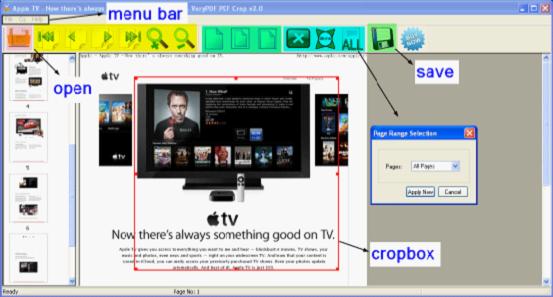
 Video Demo
Video Demo

 You may like these products
You may like these products




