VeryPDF Advanced PDF Page Cut is developed to break PDF page by setting cut marks for those who need to cut PDF pages into small pieces or those who need to break connected PDF on one single sheet. About how to use this application, please see the following steps:
Download and install
Before using VeryPDF Advanced PDF Page Cut, please download the application and install it. This application supplies Windows version and Mac OS X version . The usage and interfaces of these two versions are the same, which means that if you can use Windows version, you will be able to use Mac version on your Macintosh.
Add PDF document
When you add PDF document into the application, you can use drag and drop operations or click Open button to open file picker window for choosing PDF document. The page thumbnails will be shown in the left preview panel and when you click on any thumbnail, the current page will appear in the middle panel.
Break PDF pages with cut marks
Please see the application interface in Figure 1. When you need to break PDF pages into pieces, you can click Draw vertical lines and Draw horizontal lines to manually draw cut marks. Or you can click Add a grid button to input the row and column number in popup dialog box to draw a cut grid in current page. Additionally, after adding vertical or horizontal lines, you can also adjust its accurate position by changing its percentage in Line Position edit box. The PDF pieces will be ordered from left to right or top to bottom. With the buttons Zoom in, Zoom out, Up and Down you are able to view added PDF document better.

Fig 1
Delete selected areas or pages
In order to delete the cut PDF pieces, please click the button Delete Pieces and the button will turn to Quit Delete. Please see it in Figure 2. You can choose any cut pieces and a big x mark will appear on the selected pieces. Then please click Apply button and in the coming out dialog, you can choose the pages that you want to apply the current operations to such as all pages, even pages, odd pages or specific pages. After clicking on OK button, all the chosen pieces will be deleted and all reserved pieces will be reordered again. For deleting PDF page, please don't break the current page into small pieces, and click Delete Pieces button to choose the whole page and click Apply button to apply the current operation to current page. If you don't want to apply current operations to other pages, you can make other changes in other PDF pages with the same ways.

Fig 2
Cut and save
At last, please click Cut and Save button to open the saving window in which you can choose the output location and edit the file name for the new created PDF document.
All the steps are available in both Windows and Mac OS X systems. So if you can expertly use VeryPDF Advanced PDF Page Cut in one system, you will be able to master it in the other one.
 VeryPDF Cloud OCR API
Web to PDF Converter Cloud API
HTML to Image Converter Cloud API
Free Online PDF Toolbox
VeryPDF Cloud OCR API
Web to PDF Converter Cloud API
HTML to Image Converter Cloud API
Free Online PDF Toolbox  Free Online Advanced PDF Converter
Free Online PDF Compressor
Free Online PDF Splitter
Free Online DOCX to DOC Converter
Free Online Word to PDF Editor
Free Online ShareFile
Free Online RSS Feed to Email
Free Online Advanced PDF Converter
Free Online PDF Compressor
Free Online PDF Splitter
Free Online DOCX to DOC Converter
Free Online Word to PDF Editor
Free Online ShareFile
Free Online RSS Feed to Email
 Free Online Web Site to PDF Maker
Free Online URL to PDF Converter
Free Online PDF to Word Converter
Free Online PDF to Image Converter
Free Online URL to Image Converter
Free Online Image Converter
Free Online DOC to PDF Converter
Free Online OCR Converter
Free Online PDF Merger
Free Online PDF Stamper
Free Online PDF Page Resizer
Free Online Web Site to PDF Maker
Free Online URL to PDF Converter
Free Online PDF to Word Converter
Free Online PDF to Image Converter
Free Online URL to Image Converter
Free Online Image Converter
Free Online DOC to PDF Converter
Free Online OCR Converter
Free Online PDF Merger
Free Online PDF Stamper
Free Online PDF Page Resizer
 Free Online Photo Slideshow
Free Online File Converter
Free Online Photo Slideshow
Free Online File Converter  Online PDF to Excel Converter
Online PDF to Excel Converter


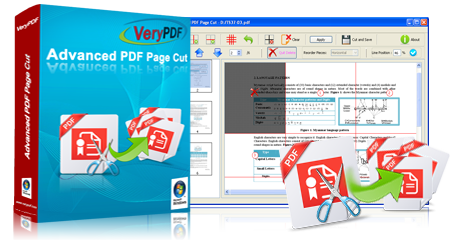







 Relative Products
Relative Products




 You may like these products
You may like these products




