How to use VeryPDF PDF Size Splitter?
VeryPDF PDF Size Splitter is a useful tool which can help you split Adobe PDF files into smaller PDF files in an easy way. No Adobe product is required. You can use PDF Size Splitter to generate smaller PDF files by a given size, so that you can upload your PDF and share it online with your friends conveniently. The following introduces how to use VeryPDF PDF Size Splitter.
1. Run PDF Size Splitter
If you haven't installed PDF Size Splitter yet, please download it by clicking here. After you install it on your computer, please double click the icon of this product on your desktop to open the main interface of it.
The following illustration presents the main interface of PDF Size Splitter.

2. Input PDF files
There are three ways you can use to input the PDF files that you want to split. Please do one of the following:
- Drag the PDF files from Windows Explorer, and drop them into the list box of the main interface.
- Click Add above the list box, > in the Open dialog box that pops out, select the PDF files and then click Open.
- Click Add Directory to open the Browse for Folder dialog box, > choose the folders which contain the PDF files you want to split, > click OK.
3. Specify a size, and set options
Under the list box, there is a combo box named Split by file size. Pleaser click the down arrow in the combo box, select a size from the drop down list. If you want to specify a special size, please click Custom in the list and then enter a number in the edit box beside the combo box.
To set options, please click Options at the bottom of the main interface to open the Options dialog box. Then you can set file name pattern, PDF passwords and PDF properties for the result PDF files. For example, if you want to set PDF open password, please do as follows:
Click the Output Security tab at the top of the dialog box, > click the check box before Adding Security, > type a password in the Document open password edit box, > click OK.

4. Specify an output directory
The default output directory is the directory of the original PDF. In order to specify an output directory, please do as follows: click the radio button before Alternative directory, > click the Browse button, > select a folder in the dialog box that pops out, > press Enter. The specified directory will be displayed in the edit box on the left side of the button immediately.
5. Start to split
Click Begin Split to get the process started. The computer will begin to split the original PDF files into smaller PDF files by the given size.
 VeryPDF Cloud OCR API
Web to PDF Converter Cloud API
HTML to Image Converter Cloud API
Free Online PDF Toolbox
VeryPDF Cloud OCR API
Web to PDF Converter Cloud API
HTML to Image Converter Cloud API
Free Online PDF Toolbox  Free Online Advanced PDF Converter
Free Online PDF Compressor
Free Online PDF Splitter
Free Online DOCX to DOC Converter
Free Online Word to PDF Editor
Free Online ShareFile
Free Online RSS Feed to Email
Free Online Advanced PDF Converter
Free Online PDF Compressor
Free Online PDF Splitter
Free Online DOCX to DOC Converter
Free Online Word to PDF Editor
Free Online ShareFile
Free Online RSS Feed to Email
 Free Online Web Site to PDF Maker
Free Online URL to PDF Converter
Free Online PDF to Word Converter
Free Online PDF to Image Converter
Free Online URL to Image Converter
Free Online Image Converter
Free Online DOC to PDF Converter
Free Online OCR Converter
Free Online PDF Merger
Free Online PDF Stamper
Free Online PDF Page Resizer
Free Online Web Site to PDF Maker
Free Online URL to PDF Converter
Free Online PDF to Word Converter
Free Online PDF to Image Converter
Free Online URL to Image Converter
Free Online Image Converter
Free Online DOC to PDF Converter
Free Online OCR Converter
Free Online PDF Merger
Free Online PDF Stamper
Free Online PDF Page Resizer
 Free Online Photo Slideshow
Free Online File Converter
Free Online Photo Slideshow
Free Online File Converter  Online PDF to Excel Converter
Online PDF to Excel Converter


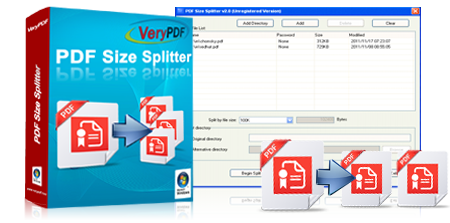




 Video Demo
Video Demo



 You may like these products
You may like these products




