VeryPDF PDF to Any Converter for Mac is an conversion application developed for converting PDF to Word, PDF to Excel, PDF to PowerPoint, PDF to HTML, PDF to XML, PDF to PostScript, PDF to EPS, PDF to plain text, PDF to TIFF, PDF to JPEG, PDF to TGA, PDF to PNG, PDF to GIF, PDF to BMP, PDF to PPM, PDF to PBM, and PDF to PPM. This page is a brief guide of VeryPDF PDF to Any Converter for Mac.
Install and run
This application is try-before-use, and you can download and install it for free. Install the application and then you can find it in the Applications in your Mac OS X. Run the application, and the interface is as displayed in the following image.
Click Add to put the selected PDF files to the process queue. Click Setting to set conversion options, and click Start to start conversion.

Figure 1
Choose target format
In the interface, you can choose the conversion target format on the left panel. There are options of conversion PDF to Word, PDF to Excel, PDF to PPT (PowerPoint), PDF to HTML, PDF to XML, PDF to PostScript (PS), PDF to EPS, PDF to Text and PDF to Image.
In conversion PDF to XML, the output file is saved with extension .html, and stores the position information of each word in the PDF, which is for professional usage.
Basic settings
In the main interface, click Setting, and then you will see the Setting dialog as displayed in the next image.
In Basic Setting tab,
Owner password and User password are used for inputting passwords to convert encrypted PDF.
Color depth is used for setting the color depth of images extracted or converted from PDF. This option is disabled in conversion PDF to text.
Format is for setting the extension name or target format.
- For conversion PDF to Word, .doc and .rtf are available.
- For conversion PDF to Excel, .xls is available.
- For conversion PDF to PPT (PowerPoint), .pptx is available.
- For conversion PDF to HTML, .html and .htm are available.
- For conversion PDF to XML, .htm is available (XML file is saved as HTML).
- For conversion PDF to PostScript, .ps is available.
- For conversion PDF to EPS, .eps is available.
- For conversion PDF to Text, .txt is available.
- For conversion PDF to Image, .tiff, .tif, .jpeg, .jpe, .jpg, .tga, .png, .gif, .bmp, .ppm, .pbm, .pgm, and .pnm are available.
Resize Page is used for resetting the page size of converted file. It is disabled in conversion PDF to HTML, PDF to XML, and PDF to Text.
Reset Resolution is used for setting the resolution of images in or from PDF. This is disabled in conversion PDF to Text.
Page Range is used for specifying the page range of PDF to convert.

Figure 2
Image Setting
In Image Setting tab as displayed in the next image,
TIFF Compression Method is used for applying a compression algorithm to TIFF image. This option is only valid for conversion PDF to TIFF image.
Multipage TIFF is used for disabling or enabling multipage TIFF. This option is also only valid for conversion PDF to TIFF image.
File Name Template is used for naming converted images.
Apply file name template to single image file is to enable or disable the File Name Template for single output image file.

Figure 3
 VeryPDF Cloud OCR API
Web to PDF Converter Cloud API
HTML to Image Converter Cloud API
Free Online PDF Toolbox
VeryPDF Cloud OCR API
Web to PDF Converter Cloud API
HTML to Image Converter Cloud API
Free Online PDF Toolbox  Free Online Advanced PDF Converter
Free Online PDF Compressor
Free Online PDF Splitter
Free Online DOCX to DOC Converter
Free Online Word to PDF Editor
Free Online ShareFile
Free Online RSS Feed to Email
Free Online Advanced PDF Converter
Free Online PDF Compressor
Free Online PDF Splitter
Free Online DOCX to DOC Converter
Free Online Word to PDF Editor
Free Online ShareFile
Free Online RSS Feed to Email
 Free Online Web Site to PDF Maker
Free Online URL to PDF Converter
Free Online PDF to Word Converter
Free Online PDF to Image Converter
Free Online URL to Image Converter
Free Online Image Converter
Free Online DOC to PDF Converter
Free Online OCR Converter
Free Online PDF Merger
Free Online PDF Stamper
Free Online PDF Page Resizer
Free Online Web Site to PDF Maker
Free Online URL to PDF Converter
Free Online PDF to Word Converter
Free Online PDF to Image Converter
Free Online URL to Image Converter
Free Online Image Converter
Free Online DOC to PDF Converter
Free Online OCR Converter
Free Online PDF Merger
Free Online PDF Stamper
Free Online PDF Page Resizer
 Free Online Photo Slideshow
Free Online File Converter
Free Online Photo Slideshow
Free Online File Converter  Online PDF to Excel Converter
Online PDF to Excel Converter


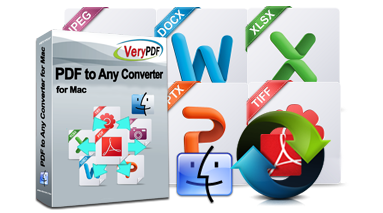 $59.95
$59.95



 Use As
Use As


 You may like these products
You may like these products




