VeryPDF PDF to Any Converter is an application for converting PDF to other common file formats. It can convert PDF to Word, PDF to Excel, PDF to PowerPoint, PDF to HTML, PDF to XML, PDF to PostScript, PDF to EPS, PDF to plain text, PDF to TIFF, PDF to JPEG, PDF to TGA, PDF to PNG, PDF to GIF, PDF to BMP, PDF to PPM, PDF to PBM, and PDF to PPM. This page is a short introduction to VeryPDF PDF to Any Converter.
Install and run
This application can be tried for free, and you can download from this link. Run the application after installing it, you will see its interface as shown in the next image. Click Add button to add PDF files to the process queue and Start button to start conversion. Click the button Setting to set options for the conversion.

Figure 1
Choose target format
On the left panel, you can choose the conversion target format. You can choose to convert PDF to Word, PDF to Excel, PDF to PPT (PowerPoint), PDF to HTML, PDF to XML, PDF to PostScript (PS), PDF to EPS, PDF to Text and PDF to Image.
For conversion PDF to XML, the output XML file is saved as HTML and stores the positions for all words in the PDF. This XML is for some special use.
Basic settings
Click the button Setting, and then you will see the Setting dialog as shown in the next image.
In the tab Basic Setting,
Owner password and User password are for inputting passwords for converting encrypted PDF.
Color depth is for setting the color depth of images in PDF. This option is invalid in conversion PDF to text.
Format is for setting the extension name or target format.
- For conversion PDF to Word, .doc and .rtf are available.
- For conversion PDF to Excel, .xls is available.
- For conversion PDF to PPT (PowerPoint), .pptx is available.
- For conversion PDF to HTML, .html and .htm are available.
- For conversion PDF to XML, .htm is available (saved as html for easy use).
- For conversion PDF to PostScript, .ps is available.
- For conversion PDF to EPS, .eps is available.
- For conversion PDF to Text, .txt is available.
- For conversion PDF to Image, .tiff, .tif, .jpeg, .jpe, .jpg, .tga, .png, .gif, .bmp, .ppm, .pbm, .pgm, and .pnm are available.
Resize Page is for resetting the page size. It is invalid in conversion PDF to HTML, PDF to XML, and PDF to Text.
Reset Resolution is for setting the resolution of images in PDF. This is invalid in conversion PDF to Text.
Page Range is for specifying the page range of PDF to convert.
Page Layout is to set how to deal with the text blocks in PDF. This option is only valid for conversion PDF to Word.

Figure 2
Image Setting
In the tab Image Setting as displayed in the next image,
TIFF Compression Method is for choosing a compression algorithm for TIFF image. This option is only valid for TIFF (TIF) image.
Multipage TIFF is to disable or enable multipage TIFF output. This option is only valid for TIFF (TIF) image.
File Name Template is for naming converted images.
Apply file name template to single image file is to enable or disable the File Name Template for single output image file.

Figure 3
 VeryPDF Cloud OCR API
Web to PDF Converter Cloud API
HTML to Image Converter Cloud API
Free Online PDF Toolbox
VeryPDF Cloud OCR API
Web to PDF Converter Cloud API
HTML to Image Converter Cloud API
Free Online PDF Toolbox  Free Online Advanced PDF Converter
Free Online PDF Compressor
Free Online PDF Splitter
Free Online DOCX to DOC Converter
Free Online Word to PDF Editor
Free Online ShareFile
Free Online RSS Feed to Email
Free Online Advanced PDF Converter
Free Online PDF Compressor
Free Online PDF Splitter
Free Online DOCX to DOC Converter
Free Online Word to PDF Editor
Free Online ShareFile
Free Online RSS Feed to Email
 Free Online Web Site to PDF Maker
Free Online URL to PDF Converter
Free Online PDF to Word Converter
Free Online PDF to Image Converter
Free Online URL to Image Converter
Free Online Image Converter
Free Online DOC to PDF Converter
Free Online OCR Converter
Free Online PDF Merger
Free Online PDF Stamper
Free Online PDF Page Resizer
Free Online Web Site to PDF Maker
Free Online URL to PDF Converter
Free Online PDF to Word Converter
Free Online PDF to Image Converter
Free Online URL to Image Converter
Free Online Image Converter
Free Online DOC to PDF Converter
Free Online OCR Converter
Free Online PDF Merger
Free Online PDF Stamper
Free Online PDF Page Resizer
 Free Online Photo Slideshow
Free Online File Converter
Free Online Photo Slideshow
Free Online File Converter  Online PDF to Excel Converter
Online PDF to Excel Converter


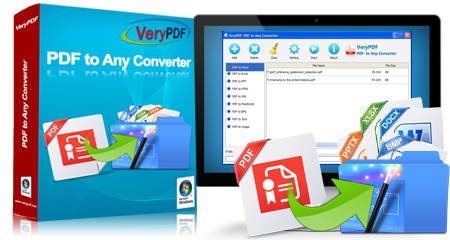 $59.95
$59.95





 Use As
Use As


 You may like these products
You may like these products




