How to use VeryPDF Free Text to PDF?
VeryPDF Free Text to PDF Converter is freeware. It is also a professional tool which can help you create good looking PDF files from plain text files. You don't need to install Adobe product on our computer. With the help of Free Text to PDF, you can create well designed PDF from text quickly and freely. This article introduces three methods to create PDF from text.
Method 1 - One Click Operation
1. Run Free Text to PDF Converter
Please double click the icon of Free Text to PDF Converter on your desktop to run the program. The main interface of this product as illustrated below will immediately appear on the desktop.

2. Click Open
Please click the Open button on the left part of the interface. In the dialog box that pops out, you can keep pressing the right button of the mouse and drag to select the text files you want to convert, > and click Open. The computer will create PDF from text files for you in a wink.
Method 2 - Create Specific PDF
1. Run Free Text to PDF Converter
Please open the interface of Free Text to PDF Converter as in the first step of the first method.
2. Set Options
Please click Menu on the main interface to open up a list, and select Advanced Settings from the list to open the dialog box as illustrated below. In this dialog box, you can set text font, text color, passwords, page size, page orientation, etc. for the output PDF. For example, if you want to create encrypted PDF from text you need do follows: click in the check box before Encrypt to activate the options for PDF security. > Enter passwords in the edit boxes after Owner Password and User Password. > Depending on your requirements, you can click check boxes on the Encrypt panel. > Click OK.

3. Input and Output PDF Files
Repeat the second step of the first method. You can quickly get PDF files of your own style.
Method 3 - Use Command Line
You can also use command lines to generate PDF from text. The basic usage, some option parameters and some examples are presented as follows.
Usage: TXT2PDF [output.pdf] [parameter table]
Some Parameters:
Font Size, e.g. -pfs*, (*=1~100), default is -pfs16
Encrypt user password, e.g. -epu:password , default is null
Modify Permission, e.g. -epm , default disable
Page Width Auto-Adjust, e.g. -pwa , default disable
Examples:
"C:\Program Files\Text2PDF v1.5\txt2pdf.exe" C:\in.txt C:\out.pdf
"C:\Program Files\Text2PDF v1.5\txt2pdf.exe" C:\in.txt C:\out.pdf -pfs12 -ptc255
"C:\Program Files\Text2PDF v1.5\txt2pdf.exe" C:\in.txt C:\out.pdf -pfs12 -ptc255 -epm
To see more parameters of this product and more examples, please read the User Manual for VeryPDF Free Text to PDF Converter.
 VeryPDF Cloud OCR API
Web to PDF Converter Cloud API
HTML to Image Converter Cloud API
Free Online PDF Toolbox
VeryPDF Cloud OCR API
Web to PDF Converter Cloud API
HTML to Image Converter Cloud API
Free Online PDF Toolbox  Free Online Advanced PDF Converter
Free Online PDF Compressor
Free Online PDF Splitter
Free Online DOCX to DOC Converter
Free Online Word to PDF Editor
Free Online ShareFile
Free Online RSS Feed to Email
Free Online Advanced PDF Converter
Free Online PDF Compressor
Free Online PDF Splitter
Free Online DOCX to DOC Converter
Free Online Word to PDF Editor
Free Online ShareFile
Free Online RSS Feed to Email
 Free Online Web Site to PDF Maker
Free Online URL to PDF Converter
Free Online PDF to Word Converter
Free Online PDF to Image Converter
Free Online URL to Image Converter
Free Online Image Converter
Free Online DOC to PDF Converter
Free Online OCR Converter
Free Online PDF Merger
Free Online PDF Stamper
Free Online PDF Page Resizer
Free Online Web Site to PDF Maker
Free Online URL to PDF Converter
Free Online PDF to Word Converter
Free Online PDF to Image Converter
Free Online URL to Image Converter
Free Online Image Converter
Free Online DOC to PDF Converter
Free Online OCR Converter
Free Online PDF Merger
Free Online PDF Stamper
Free Online PDF Page Resizer
 Free Online Photo Slideshow
Free Online File Converter
Free Online Photo Slideshow
Free Online File Converter  Online PDF to Excel Converter
Online PDF to Excel Converter


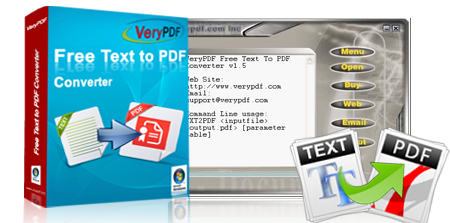




 Video Tutorial
Video Tutorial



 You may like these products
You may like these products




