VeryPDF XPS to Any Converter is developed for converting XPS to PDF, PS, EPS, JPEG, BMP, PNG, PCX, GIF, TGA and TIFF. It supports both GUI and command prompt operations.
The following is a short guide of using it.
Download and install
Download the installer of VeryPDF XPS to Any Converter from the download page. Install the application following the instructions of the installer. Then you can run the GUI component of the application from the shortcut links on the desktop or in the Start menu in your Windows system.
Convert XPS to PDF, EPS, and PS
The main interface of VeryPDF XPS to Any Converter is shown in Figure 1. Click Add and select one or more XPS files from the popup file picker dialog. Then the file names and size properties will be displayed in the file list under the buttons.
Select XPS to PDF, click Start, and then the selected pages will be converted from XPS to PDF.
Select XPS to PS, click Start, and then the selected pages will be converted from XPS to PS.
Select XPS to EPS, click Start, and then the selected pages will be converted from XPS to EPS.

Figure 1
Convert XPS to images
In conversion from XPS to PDF, PS, and EPS, the button Option is grayed, which means that the options displayed in Figure 2 are disabled. In conversion from XPS to JPEG, BMP, PNG, PCX, GIF, TGA and TIFF, the options are enabled.
Select XPS to TIF in the main interface, and click button Option, you will see the Setting dialog shown in Figure 2. In conversion from XPS to TIFF, you can set those options provided in the Setting dialog.

Figure 2
File Name Template is for naming the created image files. Input text TIF, the created files will be named as TIF0001, TIF0002, etc. Input text TIF%2d, the created files will be named as TIF01, TIF02, etc. The file names will be named as TIF with a 2-digit number.
Resize Page is for setting the width times height page size in pixel.
Reset Resolution is to set the resolution of image, in horizontal and vertical directions.
Color Depth is for setting color depth of image.
Compression is for choosing a compression algorithm for TIFF images. This option is only valid for TIFF image format.
Checking Multipage TIFF is for converting multipage XPS to multipage TIFF. This option is also only valid for TIFF image format.
After setting all options, click Apply in the Setting dialog box and Start in the main interface, the XPS files in the process queue will be converted to selected image format.
Command line operations
Besides GUI operations, VeryPDF XPS to Any Converter also provided an executable program that is used for command prompt use.
The command line program, xps2pdf.exe, is saved in the installation directory after installing VeryPDF XPS to Any Converter. Open a command prompt window in your Windows system and you can run the program.
A basic usage of the command line program is as the follow,
xps2pdf.exe -i a.xps -o b.jpeg
The program xps2pdf converts the input file, a.xps in XPS, to file b.jpeg in JPEG. Option -i and -o are for specifying the input and output files.
You will get the whole manual of the command line program by running the program without any option or argument like
xps2pdf.exe
 VeryPDF Cloud OCR API
Web to PDF Converter Cloud API
HTML to Image Converter Cloud API
Free Online PDF Toolbox
VeryPDF Cloud OCR API
Web to PDF Converter Cloud API
HTML to Image Converter Cloud API
Free Online PDF Toolbox  Free Online Advanced PDF Converter
Free Online PDF Compressor
Free Online PDF Splitter
Free Online DOCX to DOC Converter
Free Online Word to PDF Editor
Free Online ShareFile
Free Online RSS Feed to Email
Free Online Advanced PDF Converter
Free Online PDF Compressor
Free Online PDF Splitter
Free Online DOCX to DOC Converter
Free Online Word to PDF Editor
Free Online ShareFile
Free Online RSS Feed to Email
 Free Online Web Site to PDF Maker
Free Online URL to PDF Converter
Free Online PDF to Word Converter
Free Online PDF to Image Converter
Free Online URL to Image Converter
Free Online Image Converter
Free Online DOC to PDF Converter
Free Online OCR Converter
Free Online PDF Merger
Free Online PDF Stamper
Free Online PDF Page Resizer
Free Online Web Site to PDF Maker
Free Online URL to PDF Converter
Free Online PDF to Word Converter
Free Online PDF to Image Converter
Free Online URL to Image Converter
Free Online Image Converter
Free Online DOC to PDF Converter
Free Online OCR Converter
Free Online PDF Merger
Free Online PDF Stamper
Free Online PDF Page Resizer
 Free Online Photo Slideshow
Free Online File Converter
Free Online Photo Slideshow
Free Online File Converter  Online PDF to Excel Converter
Online PDF to Excel Converter


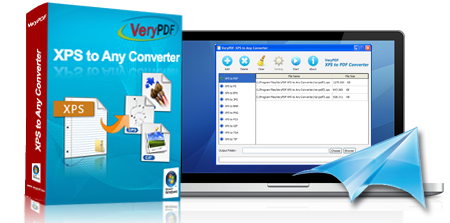 $49.95
$49.95




 Relative Products
Relative Products


 You may like these products
You may like these products




