VeryPDF PDF to TXT Converter User Manual
Introduction
PDF2TXT (PDF to Text) software
does
extract text from PDF files, PDF2TXT (PDF to
Text) is a standalone application, it does NOT need Adobe Acrobat
or Adobe Reader software. PDF2TXT (PDF to Text)
processes at high speed and you can convert any
number of PDF files to text files at one time.
Features
- Convert PDF documents to text format, Fast, Accurate, Free Trial;
- Batch conversion of multiple PDF documents to text files;
- Support
English, French, German, Italian, Chinese
Simplified, Chinese Traditional, Czech,
Danish,
Dutch, Japanese, Korean, Norwegian, Polish,
Portuguese, Russian, Spanish, Swedish, Thai,
etc. languages;
- Support PDF1.8
file format (formerly supported only by
Adobe Acrobat 9.0);
- Support command line operation (for manual use or inclusion in scripts);
- Retain original
page layout of PDF;
- Do NOT need Adobe Acrobat
or free Acrobat Reader software;
- Support all Windows platforms,
Win95/98/ME/NT/2000/XP/2003/Vista/7/etc.;
- Text files can
be DOS/Windows, Unix, or Mac compatible;
- Extract text from encrypted PDF
files and password protected documents;
- Support
wildcard character, such as *.pdf, a*.pdf
for example;
- Convert to simple HTML
page; include TEXT and TEXT positions only, so you can
analyze TEXT information from HTML pages easily;
- Extract hidden
text layer from PDF file to text file; (Learn
more about PDF Searchable Image)
- Support drag and drop of
PDF files for conversion;
- Automatically align text columns in table;
- Extract various information (title, subject, author, keywords, creator, producer, created date, security, version, page count, etc.) from PDF files;
(The following functions
are depend on Microsoft Word 95, Word 2000
or Word 2003 application)?
- Batch
converting HTML to TXT files
- Batch
converting DOC to TXT/HTML files
- Batch
converting RTF to TXT/HTML files
USE PDF2TXT software
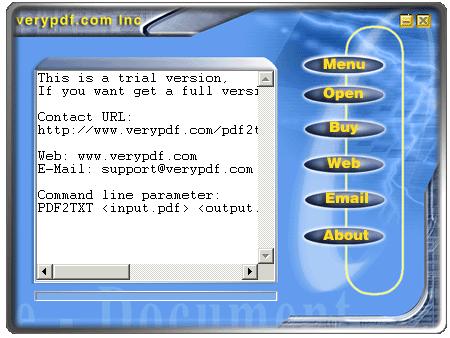
- Menu: Functions Menu
- Open: Open PDF files and Save as to text files
- Buy: Buy this software online
- Web: Goto PDF2TXT main website
- Email: Email us if you encounter any problem
- About: About this software
Functions in shortcut menu
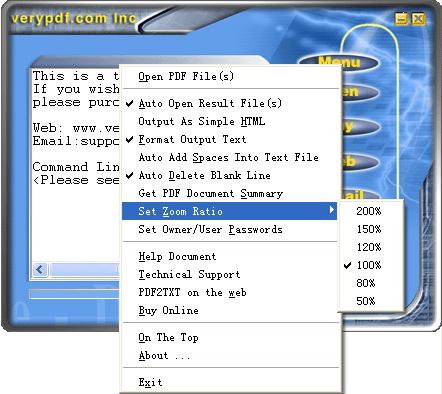
- Open PDF File(s): Open PDF files and Save as to text files.
- Auto Open Result File(s): If this menu be selected, the text file will be auto opened after it created.
- Output AS Simple HTML: If this menu be selected, the output is simple HTML file, not a TEXT file, the simple HTML file only can keep original TEXT and coordinate information, so you can analyze TEXT info very convenience.
- Format Output Text: If this menu be selected, the output text file will keep original page layout, this is very useful for Table-PDF file.
- Auto Add Spaces Into Text File: If the generated text file not contain spaces, you may set this options, then the generated text file will contain spaces, it's not recommended to set this options in most situation.
- Auto Delete Blank Line: This option will delete blank lines from the generated text file.
- Get PDF Document Summary: This option will read Document Summary from PDF file and write into text file.
- Zoom Ratio: You can specify Zoom Ratio when extract text from PDF file, the default is 100%.
- Set Owner/User Passwords: This option will auto decrypt your PDF file if your PDF file has been encrypted.
- Help Document: Invoke this document.
- Technical Support: If you encounter any problem, please mail to us.
PDF2TXT on the web: Goto PDF2TXT website.
- Buy Online: Buy PDF2TXT software online.
- On The Top: Bring PDF2TXT main window top most.
- About: About this software.
- Exit: Exit PDF2TXT software.
Command Line
To perform batch conversion or call conversion procedure from an automation script, you can use command line function in the PDF2TXT software, You can either run this tool directly from command line or call it from any script as well. The program supports the following command-line options:
In the following example the program converts Adobe PDF document "c:\input.pdf" into "c:\output.txt":
Command line usage:
PDF2TXT <input PDF file> [output TXT file]
[-logfile] [-open] [-space] [-html] [-format] [-silent] [-blankline]
[-summary] [-zoom <num>] [-?] [-h]
<input PDF file>: Open an existing PDF file to convert.
[output TXT file]: Write to TEXT file, the default is same filename of
input PDF file.
[-first <page number>]: Specify the first page number.
[-last <page number>]: Specify the last page number.
[-logfile]: Write log to "C:\pdf2txt.log" file.
[-open]: Auto open the text file after it be created.
[-space]: Auto insert spaces into text file.
[-html]: Output to a HTML file, not a text file.
[-format]: Keep the page layout in the generated TXT file.
[-silent]: Disable error and warning messages.
[-blankline]: Auto delete blank line in the generated TXT file.
[-summary]: Get PDF document summary.
[-zoom <num>]: Set zoom ratio, the range is from 50 to 200.
[-unicode]:
Create unicode (UTF-8) encoding text file.
[-?]: Help.
[-h]: Help.
For example:
C:\>PDF2TXT C:\input.pdf
C:\>PDF2TXT C:\input.pdf -unicode
C:\>PDF2TXT C:\input.pdf -first 10 -last 12
C:\>PDF2TXT C:\input.pdf C:\output.txt
C:\>PDF2TXT C:\input.pdf -open -silent -logfile -zoom 150
C:\>PDF2TXT C:\input.pdf C:\output.txt -open -silent
C:\>PDF2TXT C:\*.pdf
C:\>PDF2TXT C:\*.pdf C:\*.txt
C:\>PDF2TXT C:\test\*.pdf C:\test\*.txt
Please notice, if your input pdf's filename or output text's filename contain
space(s), you must use quotation mark to include them, for example,
C:\>PDF2TXT "C:\123 456.pdf" "C:\my test\aaa.txt"
PDF to TXT Converter FAQ:
/pdf2txt/support/index.html
Technical Support
If you have any technical questions, suggests, bug reports, please contact us.
 VeryPDF Cloud OCR API
Web to PDF Converter Cloud API
HTML to Image Converter Cloud API
Free Online PDF Toolbox
VeryPDF Cloud OCR API
Web to PDF Converter Cloud API
HTML to Image Converter Cloud API
Free Online PDF Toolbox  Free Online Advanced PDF Converter
Free Online PDF Compressor
Free Online PDF Splitter
Free Online DOCX to DOC Converter
Free Online Word to PDF Editor
Free Online ShareFile
Free Online RSS Feed to Email
Free Online Advanced PDF Converter
Free Online PDF Compressor
Free Online PDF Splitter
Free Online DOCX to DOC Converter
Free Online Word to PDF Editor
Free Online ShareFile
Free Online RSS Feed to Email
 Free Online Web Site to PDF Maker
Free Online URL to PDF Converter
Free Online PDF to Word Converter
Free Online PDF to Image Converter
Free Online URL to Image Converter
Free Online Image Converter
Free Online DOC to PDF Converter
Free Online OCR Converter
Free Online PDF Merger
Free Online PDF Stamper
Free Online PDF Page Resizer
Free Online Web Site to PDF Maker
Free Online URL to PDF Converter
Free Online PDF to Word Converter
Free Online PDF to Image Converter
Free Online URL to Image Converter
Free Online Image Converter
Free Online DOC to PDF Converter
Free Online OCR Converter
Free Online PDF Merger
Free Online PDF Stamper
Free Online PDF Page Resizer
 Free Online Photo Slideshow
Free Online File Converter
Free Online Photo Slideshow
Free Online File Converter  Online PDF to Excel Converter
Online PDF to Excel Converter





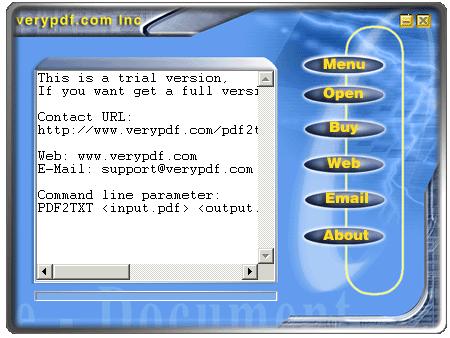
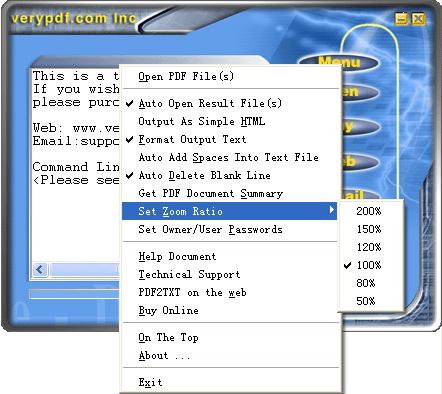
 Video Demo
Video Demo



 You may like these products
You may like these products




