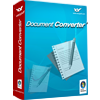Convert raster to vector in batches
Raster to Vector Converter is designed to convert images of raster to vector images in batch. It has the ability to make batch conversion from raster to vector, also supports to set many parameters to output vector images.
Please see the interface of Raster to Vector Converter in Figure1 in which there are several buttons. The button "Open" is used to add raster images into the file list which locates on the left of the interface. "Remove" button is for deleting or removing some raster image out of the list. The button "Remove All" is used to remove or delete all the files from the list. You can choose the output directory for the target file in "Output Folder" text box. When clicking on the "Options" button, you can see the "Option" dialog box pops up, in which you can make the changes to the output raster image files. Please see Figure2.

Figure 1

Figure 2
You can click the "Appearance" item. In the top of the dialog box, you can choose the output format for the target file in "Output Format" combo box from the supported formats. To set the paper size for the output vector images, you can choose one in "Pagesize" group box. If you want to rotate the converted vector images, please input the rotation degree in "Rotate" group box. The resolution of output vector images can be set from 0 to 920 dpi. The application also supports to suppress speckle of the original raster images when convert raster to vector in batch. To the vector path, there are three kinds of handling methods supplied by Raster to Vector Converter and you can choose any one.
In two other items—"Size" and "Color" items, you can set the width and height of the output vector images. You can also use the default width and height. The application also allows you to set the page margin yourself in "Size" item. In "Color" item, you can set the line color and the fill color of the output vector images. Some other parameters are also given here. If you have done everything, please click on "OK" button. Then you will see the interface of Raster to Vector Converter again and you should click on "Convert" button. At the bottom of this interface, you will see a blue progress bar which will be empty again when the batch conversion is over. Please check your target file in the specified location. Please see the output vector files in Figure3.

Figure 3
 VeryPDF Cloud OCR API
Web to PDF Converter Cloud API
HTML to Image Converter Cloud API
Free Online PDF Toolbox
VeryPDF Cloud OCR API
Web to PDF Converter Cloud API
HTML to Image Converter Cloud API
Free Online PDF Toolbox  Free Online Advanced PDF Converter
Free Online PDF Compressor
Free Online PDF Splitter
Free Online DOCX to DOC Converter
Free Online Word to PDF Editor
Free Online ShareFile
Free Online RSS Feed to Email
Free Online Advanced PDF Converter
Free Online PDF Compressor
Free Online PDF Splitter
Free Online DOCX to DOC Converter
Free Online Word to PDF Editor
Free Online ShareFile
Free Online RSS Feed to Email
 Free Online Web Site to PDF Maker
Free Online URL to PDF Converter
Free Online PDF to Word Converter
Free Online PDF to Image Converter
Free Online URL to Image Converter
Free Online Image Converter
Free Online DOC to PDF Converter
Free Online OCR Converter
Free Online PDF Merger
Free Online PDF Stamper
Free Online PDF Page Resizer
Free Online Web Site to PDF Maker
Free Online URL to PDF Converter
Free Online PDF to Word Converter
Free Online PDF to Image Converter
Free Online URL to Image Converter
Free Online Image Converter
Free Online DOC to PDF Converter
Free Online OCR Converter
Free Online PDF Merger
Free Online PDF Stamper
Free Online PDF Page Resizer
 Free Online Photo Slideshow
Free Online File Converter
Free Online Photo Slideshow
Free Online File Converter  Online PDF to Excel Converter
Online PDF to Excel Converter


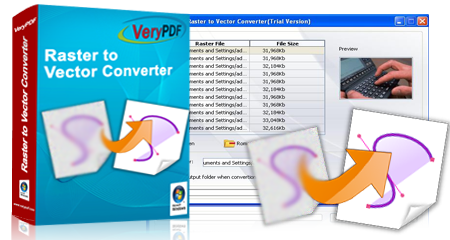


 Video Demo
Video Demo
 Relative Products
Relative Products


 You may like these products
You may like these products