1. Open MS-DOS command prompt window in which you can input commands.
2. In the opened MS-DOS command prompt window, please refer to the following command line template to input your commands.
If you need to edit PDF descriptions such as title, author, keywords, etc., you can use the following options: -t [Title], -a [Author], -s [Subject], -k [Keywords], -d [CreatedDate], -m [ModifyDate], -c [Creator] and -p [Producer].
The first example is to set title, author, keywords and create date for the output PDF document.
If you want to edit PDF OpenAction, you can use the following options: -q [OpenAction],
This example is to set OpenAction as "FitBH" or display pages with magnification=50%.
You can also encrypt PDF and set other permissions to output PDF file by using the following options: -S "openpwd=XXX", -S "ownerpwd=XXX", -S "keylen=X", -S "permission=XXX", and -S "securitykey=XXX".
This example is to set PDF owner password as “123”, PDF open password as “456”, key length as 128 bit AES encryption (Acrobat 7 or higher) and allow users to print the PDF document with high resolution.
To know more usage or options about this command line application, you can download the free trial version and browse readme.txt document in unzipped package.
-i [PDF file name] : A PDF filename or a directory for input
-o [PDF file name] : PDF filename for output
If you aren't specify the -o parameter, the default output file will overwrite the input PDF file
-r : Show the detail information for input PDF file(s)
-R : Show 'Creator' information for input PDF file(s)
-t [Title] : Set title
-a [Author] : Set author
-s [Subject] : Set subject
-k [Keywords] : Set keywords
-d [CreatedDate] : Set create date
-m [ModifyDate] : Set modify date
-c [Creator] : Set creator
-p [Producer] : Set producer
-D : Write document summaries into PDF file in ASCII
-e [MetaData] : Set MetaData, select a XML file for set metadata or
"" to clear metadata
-b [PageMode] : Set PageMode, PageMode include "UseNone",
"UseOutlines", "UseThumbs", "FullScreen",
"UseOC", set one or more items before seperate by comma or blank
-x [PageBox] : Set PageBox for PDF file
-X [PageBoxes] : Remove or set Crop, Bleed, Trim, Art boxes
-g [PageLayOut] : Set PageLayOut, PageLayOut include "SinglePage", "OneColumn", "TwoColumnRight", "TwoColumnLeft",
"TwoPageLeft"
-n [PageViewReferce] : Set PageViewReferce, PageViewReferce include "HideToolbar", "HideMenubar",
"FitWindow","CenterWindow", "DisplayDocTitle", "HideWindowUI"
-q [OpenAction] : Set OpenAction, OpenAction include "FitBH","FitH", "Fit"
-f [Rotate] : Set PDF page rotation
-v : View the PDF file after process
-u [Page Range] : Set page range
-w [Page Number] : Set the current page when opening the file
-z [Page Scale] : Set the pages size by page scale
-y : Add new information to PDF files
-j : Change PDF page content
-J [Content scale] : Extended scale PDF page content
-@ : Change PDF page content rotation
-# : Change PDF page margin size
-~ : Change PDF page margin offset
-! [Linearized] : Change PDF document to Linearized document
-^ : Reverse PDF document pages order
-& : Remove pages from PDF file
-* : Insert pages to PDF file
-A : Look for damaged PDF files
-M : Look for damaged PDF files in all subdirectories
-l [Log file name] : Specify log file for output message
-S [options] : Set more options to PDF files
-S "linearize=true" : Optimize PDF file for fast web view
-S "skip=true" : Skip existing PDF files instead of overwrite
-S "openpwd=XXX" : Set 'open password' to PDF file
-S "ownerpwd=XXX" : Set 'owner password' to PDF file
-S "keylen=X" : Key length (40 or 128 bit)
-S "keylen=0" : 40 bit RC4 encryption (Acrobat 3 or higher)
-S "keylen=1" : 128 bit RC4 encryption (Acrobat 5 or higher)
-S "keylen=2" : 128 bit AES encryption (Acrobat 7 or higher)
-S "permission=XXX" : Restrictions
-S "permission=0" : Deny anything
-S "permission=1" : Allowed print the document
-S "permission=2" : Allowed modify the content of the document
-S "permission=4" : Allowed copy text and graphics from the document
-S "permission=8" : Allowed add or modify annotations
-S "permission=16" : Allowed fill in interactive form fields
-S "permission=32" : Allowed extract text and graphics from the document
-S "permission=64" : Allowed assemble the document
-S "permission=128": Allowed print the document with high resolution
-S "securitykey=XXX" : Set permission bits directly
-S "collection=true" : Enable collection feature for attachments
-S "collection=false": Disable collection feature for attachments
-S "pdfversion=1.4" : Set version number to PDF file
-S "pdfversion=1.5" : Set version number to PDF file
-S "recoverpage=1" : Recover page content by XREF table
-S "attachfiles=file1|file2|file3|file4" : Attach files into PDF file
-S "attachfiles=C:\filelist.lst": Retrieve files from a .txt file
-$ [Registration key] : Set your registration key for PDF Tools software.
-? : Help
-h : Help
 VeryPDF Cloud OCR API
Web to PDF Converter Cloud API
HTML to Image Converter Cloud API
Free Online PDF Toolbox
VeryPDF Cloud OCR API
Web to PDF Converter Cloud API
HTML to Image Converter Cloud API
Free Online PDF Toolbox  Free Online Advanced PDF Converter
Free Online PDF Compressor
Free Online PDF Splitter
Free Online DOCX to DOC Converter
Free Online Word to PDF Editor
Free Online ShareFile
Free Online RSS Feed to Email
Free Online Advanced PDF Converter
Free Online PDF Compressor
Free Online PDF Splitter
Free Online DOCX to DOC Converter
Free Online Word to PDF Editor
Free Online ShareFile
Free Online RSS Feed to Email
 Free Online Web Site to PDF Maker
Free Online URL to PDF Converter
Free Online PDF to Word Converter
Free Online PDF to Image Converter
Free Online URL to Image Converter
Free Online Image Converter
Free Online DOC to PDF Converter
Free Online OCR Converter
Free Online PDF Merger
Free Online PDF Stamper
Free Online PDF Page Resizer
Free Online Web Site to PDF Maker
Free Online URL to PDF Converter
Free Online PDF to Word Converter
Free Online PDF to Image Converter
Free Online URL to Image Converter
Free Online Image Converter
Free Online DOC to PDF Converter
Free Online OCR Converter
Free Online PDF Merger
Free Online PDF Stamper
Free Online PDF Page Resizer
 Free Online Photo Slideshow
Free Online File Converter
Free Online Photo Slideshow
Free Online File Converter  Online PDF to Excel Converter
Online PDF to Excel Converter


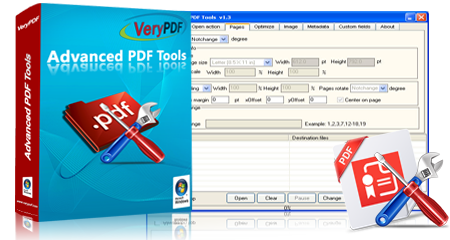




 Related Links
Related Links


 You may like these products
You may like these products




