This is an online user guide for PowerPoint Converter. It has these following parts:
Download and install
You can download the installer of Advanced PDF Tools. After downloading the installer, double click the installer file in your Windows Explorer window, and then proceed following the installation instructions.
Add PDF files to process queue
Run the application from the Start - All Programs menu and you will see the interface as shown in Fig. 1. Press the button Open, and you can add one or multiple PDF files within the popup Open dialog box of Windows. The application also supports drag-and-drop operation to add PDF files.

Figure 1
Edit PDF description
As shown in Fig. 1, you can edit the PDF descriptions, for example, title and subject by checking the corresponding check boxes before them. Then, press the button Change, the tile and subject of PDF files in the queue will be edited.
Set PDF OpenAction
Fig. 2 shows the tab of setting PDF OpenAction. In the tab, you can set the initial view, the first displayed page, whether to hide toolbar and window actions for PDF view which opens the PDF file.

Figure 2
Set page options
In the tab shown in Fig. 3, you can rotate the page, change the page size and rescale the page content for PDF files in the process queue. You may also specify page ranges in which pages will be changed.

Figure 3
Optimize PDF
Fig. 4 shows the tab for optimizing PDF. You can optimize PDF files in the queue or reduce the size by removing contents of PDF, such as metadata and JavaScript. This tab provides the option to enable Fast Web View.

Figure 4
Recompress images
Options shown in Fig 5 are for compressing images of PDF. You can compress the images of selected PDF to color, gray or monochrome images. Every color mode has two or three compression methods.

Figure 5
Add custom PDF description
Fig. 6 displays the tab for adding custom descriptions to PDF. Beyond predefined descriptions, such as title, subject and keywords, you can add your defined descriptions, e.g., email, to the PDF files in the queue.

Figure 6
For detailed instructions of Advanced PDF Tools, please see User Manual of Advanced PDF Tools . For detailed instructions of Advanced PDF Tools Command Line, please read the CMD guide . For more information of Advanced PDF Tools SDK, please see the SDK manual.
Video Tutorial for command line operation
 VeryPDF Cloud OCR API
Web to PDF Converter Cloud API
HTML to Image Converter Cloud API
Free Online PDF Toolbox
VeryPDF Cloud OCR API
Web to PDF Converter Cloud API
HTML to Image Converter Cloud API
Free Online PDF Toolbox  Free Online Advanced PDF Converter
Free Online PDF Compressor
Free Online PDF Splitter
Free Online DOCX to DOC Converter
Free Online Word to PDF Editor
Free Online ShareFile
Free Online RSS Feed to Email
Free Online Advanced PDF Converter
Free Online PDF Compressor
Free Online PDF Splitter
Free Online DOCX to DOC Converter
Free Online Word to PDF Editor
Free Online ShareFile
Free Online RSS Feed to Email
 Free Online Web Site to PDF Maker
Free Online URL to PDF Converter
Free Online PDF to Word Converter
Free Online PDF to Image Converter
Free Online URL to Image Converter
Free Online Image Converter
Free Online DOC to PDF Converter
Free Online OCR Converter
Free Online PDF Merger
Free Online PDF Stamper
Free Online PDF Page Resizer
Free Online Web Site to PDF Maker
Free Online URL to PDF Converter
Free Online PDF to Word Converter
Free Online PDF to Image Converter
Free Online URL to Image Converter
Free Online Image Converter
Free Online DOC to PDF Converter
Free Online OCR Converter
Free Online PDF Merger
Free Online PDF Stamper
Free Online PDF Page Resizer
 Free Online Photo Slideshow
Free Online File Converter
Free Online Photo Slideshow
Free Online File Converter  Online PDF to Excel Converter
Online PDF to Excel Converter


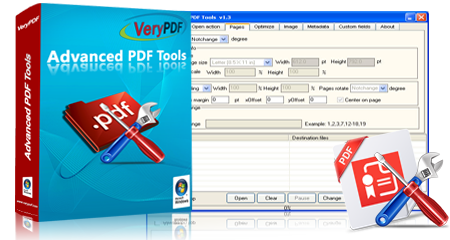








 Video Tutorial
Video Tutorial



 You may like these products
You may like these products




