How to use VeryPDF AutoCAD to PDF Converter?
VeryPDF AutoCAD to PDF Converter can help you convert DWG to PDF, and DXF to PDF without AutoCAD software. You can use it to create a multipage PDF file from several DWG and DXF files or create a single page PDF file from each DWG or DXF.
VeryPDF AutoCAD to PDF Converter contains a command line application and a GUI application. You can choose either of them to quickly create PDF from DWG, or PDF from DXF. The following shows how to use both of the applications of VeryPDF AutoCAD to PDF Converter to generate vector PDF from DWG.
Method 1. Via GUI
Step 1: Run VeryPDF AutoCAD to PDF Converter
Please double click the icon of AutoCAD to PDF Converter (also named AutoCAD DWG and DXF to PDF Converter) on your desktop. The main interface as follows will be displayed on the screen.

Step 2: Input files
Click the Add File(s) button under the list box. A dialog box pops out and you can select the files like DWG files and press Enter on the keyboard. Then, the names of the input files will be displayed on the interface.
Step 3: Set options
Click Setting on the interface, the setting dialog box as follows pops out, and you can set options in the dialog box. For example, if you want to create single-page PDF from DWG or DXF, you can click the second radio button before Convert multiple AutoCAD files to multiple PDF files under Make PDF files mode. After setting options, please click OK.

Step 4: Export PDF
Please click Make PDF under the list box. In the dialog box that pops out, please choose a folder and press Enter. The computer starts creating PDF without delay. Meanwhile, the progress bar under the buttons on the main interface conveys the process status.
Method 2. Via Command Line
The usage of the command line application, some options and examples are shown below. Please type a command line according to the basic usage.
Usage: dwg2pdf [options] <-i AutoCAD Files> [-o Output]
-i : specify input AutoCAD filename
-o : specify output PDF filename
-w : specify page width, unit is point
-h : specify page height, unit is point
-b : specify color type for output file
-r : set resolution in generated file
Examples:
dwg2pdf -i C:\input.dwg -o C:\output.pdf
dwg2pdf -i C:\input.dxf -o C:\output.pdf
dwg2pdf -i C:\*.dwg -o C:\*.pdf
dwg2pdf -i C:\*.dxf -o C:\*.pdf
See more detailed introduction of VeryPDF AutoCAD to PDF Converter, please read the User Manual.
 VeryPDF Cloud OCR API
Web to PDF Converter Cloud API
HTML to Image Converter Cloud API
Free Online PDF Toolbox
VeryPDF Cloud OCR API
Web to PDF Converter Cloud API
HTML to Image Converter Cloud API
Free Online PDF Toolbox  Free Online Advanced PDF Converter
Free Online PDF Compressor
Free Online PDF Splitter
Free Online DOCX to DOC Converter
Free Online Word to PDF Editor
Free Online ShareFile
Free Online RSS Feed to Email
Free Online Advanced PDF Converter
Free Online PDF Compressor
Free Online PDF Splitter
Free Online DOCX to DOC Converter
Free Online Word to PDF Editor
Free Online ShareFile
Free Online RSS Feed to Email
 Free Online Web Site to PDF Maker
Free Online URL to PDF Converter
Free Online PDF to Word Converter
Free Online PDF to Image Converter
Free Online URL to Image Converter
Free Online Image Converter
Free Online DOC to PDF Converter
Free Online OCR Converter
Free Online PDF Merger
Free Online PDF Stamper
Free Online PDF Page Resizer
Free Online Web Site to PDF Maker
Free Online URL to PDF Converter
Free Online PDF to Word Converter
Free Online PDF to Image Converter
Free Online URL to Image Converter
Free Online Image Converter
Free Online DOC to PDF Converter
Free Online OCR Converter
Free Online PDF Merger
Free Online PDF Stamper
Free Online PDF Page Resizer
 Free Online Photo Slideshow
Free Online File Converter
Free Online Photo Slideshow
Free Online File Converter  Online PDF to Excel Converter
Online PDF to Excel Converter


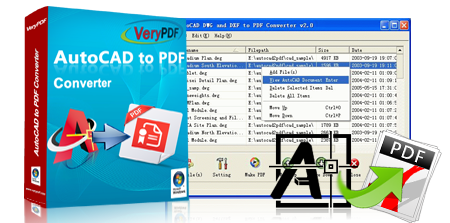




 Video Tutorial
Video Tutorial



 You may like these products
You may like these products




