The operation for Mac version
VeryPDF CHM to PDF Converter is the same as that of Windows version. You may follow the instructions to use your
VeryPDF CHM to PDF Converter for Mac.
2. Input CHM files
To input CHM files, please do one of the following to input CHM files:
- Click the Add button in the toolbar in the main interface. Then, choose some CHM files in the dialog box that appears and click Open.
- You can also do as follows: drag the CHM files you want to convert and drop them to the list box of the main interface.
3. Convert CHM index to PDF bookmark
The indices of contents can be automatically converted from CHM into PDF bookmarks when you convert the whole CHM to PDF, a chapter of CHM to PDF or a chapter range to PDF. The following shows the comparison between CHM indices and the output PDF bookmarks converted from it.

4. Convert a CHM chapter to a PDF
You can extract a chapter (or a section) from CHM and convert it into a PDF file. To convert a CHM chapter or a section to PDF, like the third section of chapter 3,
you can do as follow:
- Click the Setting button on the toolbar in the main interface.
- When the Setting dialog box appears, please click the radio button before Convert a chapter from CHM to PDF under Range.
- The edit box after Chapter will be initiated, and you can type the chapter or section number in the edit box. For example, if you want to convert the third section of chapter from CHM to PDF, you can type 3/3 in the edit box.
- Click Apply in the Setting dialog box to return to return to the main interface.

5. Extract CHM chapters
You can select a chapter range or a section range to convert from CHM into PDF.
When select a section range, you need to know that the sections must be from the same chapter. Otherwise, the original indices of contents cannot be retained.
For example, if you want to convert chapters from 1 to 3 into a PDF, you can do as follows:
- Click the Setting button in the main interface to open the Setting dialog box.
- Under Range in the Setting dialog box, click the third radio button before Convert a chapter range from CHM to PDF to initiate the edit boxes under Chapter Range.
- Type 1 after From and 3 after To.
- Click Apply to close the Setting dialog box.
For another instance, if you want to convert sections from 2 to 4 under chapter 2, you can just type
2/2 after
From and
2/4 after
To.
6. Extract a page range from CHM
You can also select a range of pages to convert from CHM to PDF. However, the CHM indices of content cannot be converted to PDF bookmarks because when the specified start page is not the start of a chapter, it's hard to divide the pages into levels.
To set a page range, please do as follows:
- Click the Setting button in the main interface.
- In the Setting dialog box, please click the last radio button under Range.
- Under Page Range, type the start page number after From, and the last page number of the range you want to convert after To.
- Click Apply to close the Setting dialog box.
 VeryPDF Cloud OCR API
Web to PDF Converter Cloud API
HTML to Image Converter Cloud API
Free Online PDF Toolbox
VeryPDF Cloud OCR API
Web to PDF Converter Cloud API
HTML to Image Converter Cloud API
Free Online PDF Toolbox  Free Online Advanced PDF Converter
Free Online PDF Compressor
Free Online PDF Splitter
Free Online DOCX to DOC Converter
Free Online Word to PDF Editor
Free Online ShareFile
Free Online RSS Feed to Email
Free Online Advanced PDF Converter
Free Online PDF Compressor
Free Online PDF Splitter
Free Online DOCX to DOC Converter
Free Online Word to PDF Editor
Free Online ShareFile
Free Online RSS Feed to Email
 Free Online Web Site to PDF Maker
Free Online URL to PDF Converter
Free Online PDF to Word Converter
Free Online PDF to Image Converter
Free Online URL to Image Converter
Free Online Image Converter
Free Online DOC to PDF Converter
Free Online OCR Converter
Free Online PDF Merger
Free Online PDF Stamper
Free Online PDF Page Resizer
Free Online Web Site to PDF Maker
Free Online URL to PDF Converter
Free Online PDF to Word Converter
Free Online PDF to Image Converter
Free Online URL to Image Converter
Free Online Image Converter
Free Online DOC to PDF Converter
Free Online OCR Converter
Free Online PDF Merger
Free Online PDF Stamper
Free Online PDF Page Resizer
 Free Online Photo Slideshow
Free Online File Converter
Free Online Photo Slideshow
Free Online File Converter  Online PDF to Excel Converter
Online PDF to Excel Converter




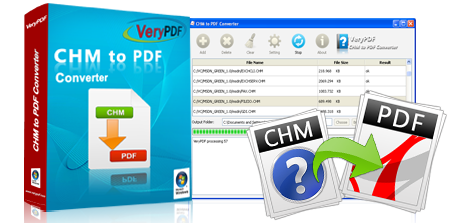







 Relative Products
Relative Products




 You may like these products
You may like these products




