The operation for Mac version
VeryPDF CHM to PDF Converter is the same as that of Windows version. You may follow the instructions to use your
VeryPDF CHM to PDF Converter for Mac.
7. Set PDF page margins
You can set the top, bottom, left and right margins for PDF pages. Please do as follows:
- Click Setting in the tool bar in the main interface.

- When the Setting dialog box appear, you can set margins under Size. Four units are supported: millimetre (mm), centimetre (cm), inch (in) and point (pt).
- Click Apply.

8. Set the PDF page size
You can choose an option to set PDF page size or customize PDF page size manually. The default page size is A4. To set page size, please do as follows:
- Click Setting in the main interface.
- When the Setting dialog box appears, click the arrow in the control box after Page Size under Size.
- Choose an option in the drop down list such as B5.
- Click Apply to close the Setting dialog box.

Or if you want to manually customize the page size, you can do as follows:
- Click the last option Custom in the drop down list.
- Type numbers in the edit boxes after Height and Width.
- Choose a unit in each control boxes.

9. Set the PDF page orientation
In the Setting dialog box, you can do as follows:
- Click the arrow in the Orientation control box under Other Settings.
- Then, choose Portrait or Landscape from the drop down list.
- At last, click Apply.

10. Scale PDF pages
Under Other Settings in the Setting dialog box, in the Zoom edit box the default setting is 1, which means 100%. If you want to magnify or reduce the pages, you can change the number in the Zoom edit box.
For example, if you want to zoom out the pages, you can type a number like 0.5 in the Zoom edit box. If you want to zoom in the pages, you can type a number like 2 in the Zoom edit box.

11. Generate low quality PDF
To generate low quality PDF, you can click in the Low Quality check box under Other Settings. Note: The Low Quality check box cannot be used with Zoom eidt box at the same time.

If you have a large amount of books to print after conversion, you may want to save your ink. In this case, you can click the check box before Grayscale to generate gray scale PDF files.
12. Output PDF files
After setting the options, you can click Apply to return to the main interface. To output PDF files, please do as follows:
- Click the Choose button after the Output Folder edit box at the middle of the main interface.

- When the Browse For Folder dialog box appears, choose a folder and click OK.

- Click the Start button in the tool bar to start the conversion.
 VeryPDF Cloud OCR API
Web to PDF Converter Cloud API
HTML to Image Converter Cloud API
Free Online PDF Toolbox
VeryPDF Cloud OCR API
Web to PDF Converter Cloud API
HTML to Image Converter Cloud API
Free Online PDF Toolbox  Free Online Advanced PDF Converter
Free Online PDF Compressor
Free Online PDF Splitter
Free Online DOCX to DOC Converter
Free Online Word to PDF Editor
Free Online ShareFile
Free Online RSS Feed to Email
Free Online Advanced PDF Converter
Free Online PDF Compressor
Free Online PDF Splitter
Free Online DOCX to DOC Converter
Free Online Word to PDF Editor
Free Online ShareFile
Free Online RSS Feed to Email
 Free Online Web Site to PDF Maker
Free Online URL to PDF Converter
Free Online PDF to Word Converter
Free Online PDF to Image Converter
Free Online URL to Image Converter
Free Online Image Converter
Free Online DOC to PDF Converter
Free Online OCR Converter
Free Online PDF Merger
Free Online PDF Stamper
Free Online PDF Page Resizer
Free Online Web Site to PDF Maker
Free Online URL to PDF Converter
Free Online PDF to Word Converter
Free Online PDF to Image Converter
Free Online URL to Image Converter
Free Online Image Converter
Free Online DOC to PDF Converter
Free Online OCR Converter
Free Online PDF Merger
Free Online PDF Stamper
Free Online PDF Page Resizer
 Free Online Photo Slideshow
Free Online File Converter
Free Online Photo Slideshow
Free Online File Converter  Online PDF to Excel Converter
Online PDF to Excel Converter




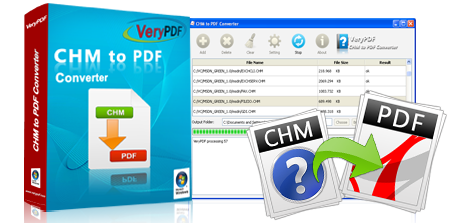














 Relative Products
Relative Products




 You may like these products
You may like these products




