VeryPDF PDF Form Filler OCX is an ActiveX control that can be used by applications running on Microsoft's Windows systems, providing such functions as handling scroll bar movement and window resizing. It allows programmers to reuse this PDF form filler in their standalone software development. This PDF form filler can fill PDF forms items such as text, check box, radio button, combo box, list box fields, etc. visually and supports to import/export form data from/or FDF and XML files.
With the help of VeryPDF PDF Form Filler OCX, software developers or programmers can greatly reduce their software development time and improve the capability and quality of their program.
In the following contents, you will see how to use VeryPDF PDF Form Filler OCX.
Download and unzip
Download the package of VeryPDF PDF Form Filler OCX.Then, please unzip the package to a local disk on your computer. In “bin” sub-folder within the unzipped folder, you can see a file named pdfformocx.ocx and you need to register it in your Windows system.
Register
To register this OCX, please do as follows:
- Open MS-DOS command prompt window
- Input regsvr32 into the MS-DOS command prompt window
- Click Space button.
- Input the full path of the pdfformocx.ocx file
- Press Enter button on your keyboard
Then, a dialog box that shows the OCL file has been registered successfully will pop up on the screen.
Run
In the “bin” sub-folder within the unzipped folder, there is an executable file named pdfformocx.exe. Please double click the EXE file to run it on your computer. Then, you can freely use it.
Supported OS:
Support all Windows platforms such as Windows 2000, XP, Vista, 7, 10, 11, Windows Server 2003, 2008, 2008 R2 and later systems of 32 bit and 64 bit.
Supported Programming Languages
Support C#, VB .NET, MS Visual Basic, Borland Delphi, VBA (MS Office products such as Access) and C++ via COM, C and C++ via native C
Example
To know how to use VeryPDF PDF Form Filler OCX, you can refer to the following sample.
Sample: Visual Basic
Private Sub ExportForm_Click()
On Error GoTo cError
OpenDialog.Filter = "FDF Files (*.FDF)|*.fdf|XML Files
(*.XML)|*.xml"
OpenDialog.ShowOpen
If OpenDialog.FileName <> "" Then
strExt = "fdf"
If OpenDialog.FilterIndex = 2 Then
strExt = "xml"
End If
Pdfformocx1.ExportFormData OpenDialog.FileName + "."
+ strExt, strExt
End If
cError:
Beep
End Sub
Private Sub FlattenForm_Click()
On Error GoTo cError
OpenDialog.Filter = "PDF Files (*.PDF)|*.PDF"
OpenDialog.ShowOpen
If OpenDialog.FileName <> "" Then
Pdfformocx1.FlattenForms "", OpenDialog.FileName
End If
cError:
Beep
End Sub
Private Sub ImportForm_Click()
On Error GoTo cError
OpenDialog.Filter = "FDF Files (*.FDF)|*.fdf|XML Files
(*.XML)|*.xml"
OpenDialog.ShowOpen
If OpenDialog.FileName <> "" Then
strExt = "fdf"
If OpenDialog.FilterIndex = 2 Then
strExt = "xml"
End If
Pdfformocx1.ImportFormData
OpenDialog.FileName, strExt
End If
cError:
Beep
End Sub
Private Sub OpenPDF_Click()
On Error GoTo cError
OpenDialog.Filter = "PDF Files (*.PDF)|*.PDF"
OpenDialog.ShowOpen
If OpenDialog.FileName <> "" Then
Pdfformocx1.SetLicenseKey "XXXXXXXXXXXXXXXX"
'Pdfformocx1.EnableInsertButtons False
'Set OpenAction, OpenAction include
"FitBH", "FitH", "Fit", "50" or others,
"50" means display pages with magnification=50%
'Pdfformocx1.SetOpenAction "FitH"
Pdfformocx1.OpenPDF OpenDialog.FileName
End If
cError:
Beep
End Sub
Private Sub Refresh_Click()
Pdfformocx1.RefreshPDF
End Sub
Private Sub Form_Load()
Pdfformocx1.SetMessageCallbackWnd (Me.hwnd)
Me.Tag = HookMessage(Me.hwnd)
'Set display mode for buttons
'nButtonPos: 0 is left, 1 is center, 2 is right
'nButtonMode: 0 is all buttons, 2 is "Save to disk" button only
Pdfformocx1.SetButtonMode 1, 0
Pdfformocx1.EnableNoFormWarning 0
End Sub
Private Sub Form_UnLoad(Cancel As Integer)
UnhookMessage Me.hwnd, Me.Tag
End Sub
To know more details on how to use this OCX package, please download the trial version of VeryPDF PDF Form Filler OCX and have a try.
To get full version of this OCX package, please buy VeryPDF PDF Form Filler OCX here.
Features of VeryPDF PDF Form Filler OCX
- Able to realize all functions of VeryPDF PDF Form Filler.
- Greatly reduce software development time and improve the capability and quality of their program.
- Support to be called by any programming or scripting languages
- Support Visual Basic, C/C++, Delphi, ASP, PHP, C#, etc.
 VeryPDF Cloud OCR API
Web to PDF Converter Cloud API
HTML to Image Converter Cloud API
Free Online PDF Toolbox
VeryPDF Cloud OCR API
Web to PDF Converter Cloud API
HTML to Image Converter Cloud API
Free Online PDF Toolbox  Free Online Advanced PDF Converter
Free Online PDF Compressor
Free Online PDF Splitter
Free Online DOCX to DOC Converter
Free Online Word to PDF Editor
Free Online ShareFile
Free Online RSS Feed to Email
Free Online Advanced PDF Converter
Free Online PDF Compressor
Free Online PDF Splitter
Free Online DOCX to DOC Converter
Free Online Word to PDF Editor
Free Online ShareFile
Free Online RSS Feed to Email
 Free Online Web Site to PDF Maker
Free Online URL to PDF Converter
Free Online PDF to Word Converter
Free Online PDF to Image Converter
Free Online URL to Image Converter
Free Online Image Converter
Free Online DOC to PDF Converter
Free Online OCR Converter
Free Online PDF Merger
Free Online PDF Stamper
Free Online PDF Page Resizer
Free Online Web Site to PDF Maker
Free Online URL to PDF Converter
Free Online PDF to Word Converter
Free Online PDF to Image Converter
Free Online URL to Image Converter
Free Online Image Converter
Free Online DOC to PDF Converter
Free Online OCR Converter
Free Online PDF Merger
Free Online PDF Stamper
Free Online PDF Page Resizer
 Free Online Photo Slideshow
Free Online File Converter
Free Online Photo Slideshow
Free Online File Converter  Online PDF to Excel Converter
Online PDF to Excel Converter


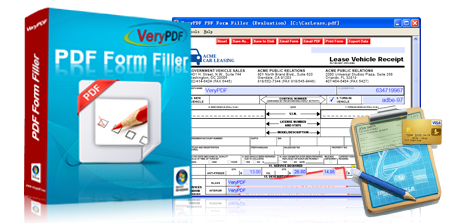




 Related Links
Related Links


 You may like these products
You may like these products




