How to split or merge PDF with VeryPDF PDF Split-Merge?
VeryPDF PDF Split-Merge provides a graphical user interface (GUI) and a command line application. You can use either of the two applications to quickly split PDF, merge PDF, and delete PDF without installing Adobe products on your computer. Please do as the introduction shows, and choose a proper method to split and merge PDF.
Method 1. Via GUI
1. Run PDF Split-Merge
After download and install PDF Split-Merge on your computer, please double click the icon of PDF Split-Merge on your desktop to open the main interface of PDF Split-Merge. You can find four tabs at the top of the interface: Split PDF file/Extract pages is for splitting PDF; Merge PDF files and Cross Merge PDF files are for merging PDF; Delete page/page range is for deleting PDF.
2. Split PDF
To Split PDF, please click the Split PDF file/Extract pages tab and then, do as follows:
- Input the source PDF file by clicking Browser after the edit box under Source PDF file, selecting the PDF file you want to split in the pop-up Open dialog box and pressing Enter.
- Set options under Options. There are four split modes: to split one multi-page PDF file to multi-page PDF files by bookmarks; to split one multi-page PDF file to multi-page PDF files by every certain number of pages; to generate a multi-page PDF file from specified pages and page ranges of one PDF file; to create single-page PDF files from one PDF file. Please choose one mode by clicking one check box.
- Specify the output directory by typing a directory in the edit box under Output directory. Then, click Run to get started.
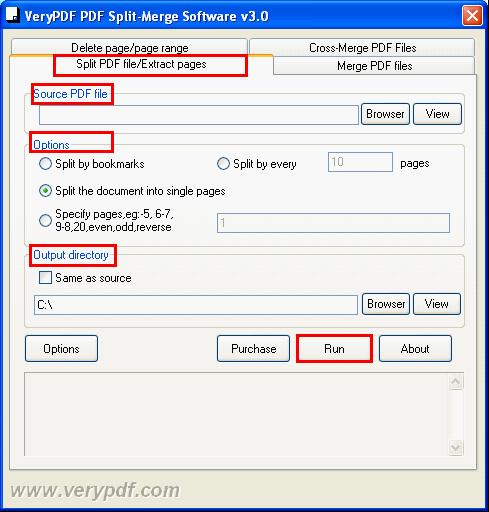
3. Merge PDF
- If you want to merge any number of PDF files into one PDF file, please do as follows: Click Merge PDF files. > Input source PDF files by dragging the selected PDF files from Windows Explorer and dropping them into the list box. > Click Browser after the edit box under Output file, specify an output folder in the dialog box and press Enter. > Click Run on the interface.
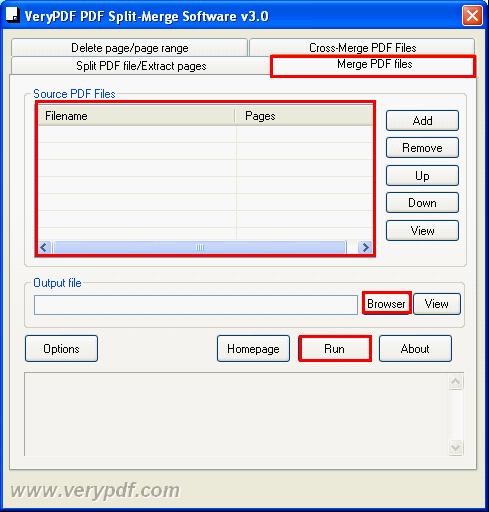
- If you want to cross-merge two PDF files into one, please do as follows: Click Merge PDF files. > Input two source PDF files by clicking Brows after the edit boxes of PDF File1 and PDF File2. > Specify the output folder by clicking Browser after the edit box of Output PDF File. > Click Run.
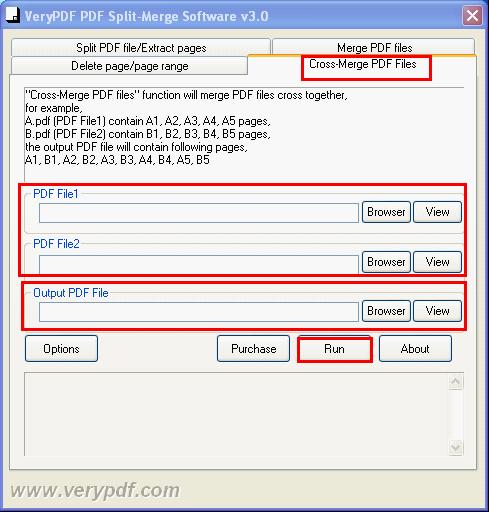
Method 2. Via Command Line
To perform batch operation or to call our product from a script, you can use command line function in PDF Split-Merge. PDF Split-Merge can be called from any script. You also run it directly from command line. The following are some options and some examples:
Some options
burst: burst PDF file to PDF files, one page per PDF file
split: split PDF file by every n pages
mergeform: merge two fillable PDF files together
crossmerge: cross merge two PDF files together with compression
------------------------------------
Examples
pdfpg.exe C:\A.pdf,-20,50 C:\merged.pdf
pdfpg.exe split 2 C:\A.pdf C:\split
pdfpg.exe mergeform C:\form1.pdf C:\form2.pdf C:\out.pdf
pdfpg.exe crossmerge C:\test1.pdf C:\test2.pdf C:\out.pdf
For more information about how to use the command line application, please read the user manual of PDF Split-Merge.
 VeryPDF Cloud OCR API
Web to PDF Converter Cloud API
HTML to Image Converter Cloud API
Free Online PDF Toolbox
VeryPDF Cloud OCR API
Web to PDF Converter Cloud API
HTML to Image Converter Cloud API
Free Online PDF Toolbox  Free Online Advanced PDF Converter
Free Online PDF Compressor
Free Online PDF Splitter
Free Online DOCX to DOC Converter
Free Online Word to PDF Editor
Free Online ShareFile
Free Online RSS Feed to Email
Free Online Advanced PDF Converter
Free Online PDF Compressor
Free Online PDF Splitter
Free Online DOCX to DOC Converter
Free Online Word to PDF Editor
Free Online ShareFile
Free Online RSS Feed to Email
 Free Online Web Site to PDF Maker
Free Online URL to PDF Converter
Free Online PDF to Word Converter
Free Online PDF to Image Converter
Free Online URL to Image Converter
Free Online Image Converter
Free Online DOC to PDF Converter
Free Online OCR Converter
Free Online PDF Merger
Free Online PDF Stamper
Free Online PDF Page Resizer
Free Online Web Site to PDF Maker
Free Online URL to PDF Converter
Free Online PDF to Word Converter
Free Online PDF to Image Converter
Free Online URL to Image Converter
Free Online Image Converter
Free Online DOC to PDF Converter
Free Online OCR Converter
Free Online PDF Merger
Free Online PDF Stamper
Free Online PDF Page Resizer
 Free Online Photo Slideshow
Free Online File Converter
Free Online Photo Slideshow
Free Online File Converter  Online PDF to Excel Converter
Online PDF to Excel Converter





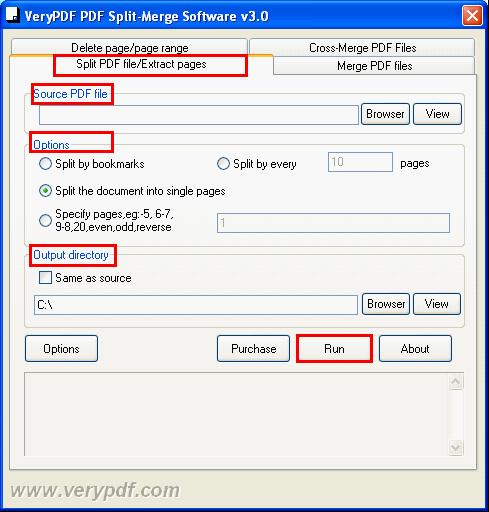
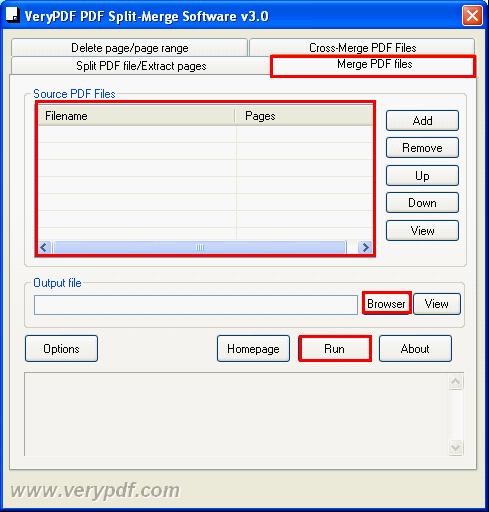
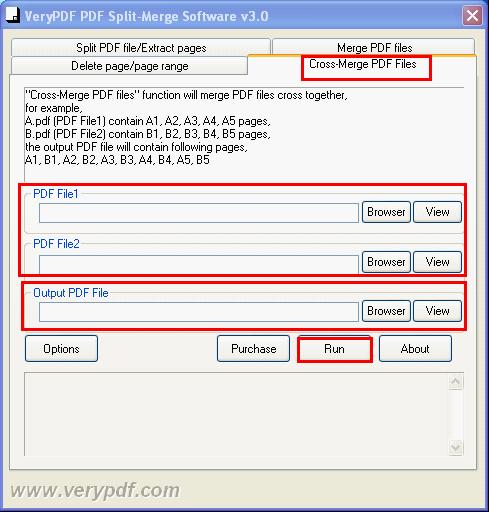
 Video Tutorial
Video Tutorial



 You may like these products
You may like these products




