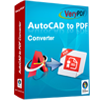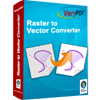Convert PDF to DXF, PDF to DWG
PDF to DWG Converter is an application which enables users to convert the document of PDF to DXF or DWG format file easily and swiftly. With PDF to DWG Converter, you can convert all vector objects and text objects to DXF or DWG files without any PDF readers or CAD products installed on your computer.
Please see the interface of PDF to DWG Converter in Figure 1 in which there is a file list in the upper-left.
To add the PDF files into the application, you should click "Open" button to choose the documents in "Choose files to convert" dialog box.
When you click on each file in the list, you can see the preview of them on the right of the interface.
To delete some PDF file from the list, you can use the "Remove" button. The button "Remove All" is for clearing the file list.
In "Output Folder" line edit, you can input or choose the output directory for the output DWG or DXF file.

By clicking at the "Advanced" button, you will see other functions about PDF to DWG Converter pop up at the bottom of the interface. In "Output Format" combo box, you can choose any one of the supported DXF formats when you want to convert PDF to DXF.
In "Conversion Mode" combo box, there are four selectable modes including the "Default" one for handling the text in PDF document when converting PDF to DWG, and you can choose any one of the them according to your needs.
The spline types can be chosen in the "Splines Mode" combo box. There are also three check boxes at the bottom of the interface. To rotate the output DWG or DXF file, you can set the degree in "Rotate" spin box. You can input the page number in "Extract a specific page" group box to convert the page you need. When you input "0", it means you the application will convert all pages of PDF to DWG or DXF file.
In "Scale by a factor in" group box, you can input the magnification or minification times in "X-direction" and "Y-direction" edit boxes.
Then please choose the output format below the "Preview" frame. You can check the "DXF" or "DWG" option box and click "Convert" button.
If you want to stop the current conversion state, please click "Stop" button. Several seconds later, the converted DXF file will be saved in the location you have set and you can open the target file in CAD program.
Advanced Settings of PDF to DWG Converter
 VeryPDF Cloud OCR API
Web to PDF Converter Cloud API
HTML to Image Converter Cloud API
Free Online PDF Toolbox
VeryPDF Cloud OCR API
Web to PDF Converter Cloud API
HTML to Image Converter Cloud API
Free Online PDF Toolbox  Free Online Advanced PDF Converter
Free Online PDF Compressor
Free Online PDF Splitter
Free Online DOCX to DOC Converter
Free Online Word to PDF Editor
Free Online ShareFile
Free Online RSS Feed to Email
Free Online Advanced PDF Converter
Free Online PDF Compressor
Free Online PDF Splitter
Free Online DOCX to DOC Converter
Free Online Word to PDF Editor
Free Online ShareFile
Free Online RSS Feed to Email
 Free Online Web Site to PDF Maker
Free Online URL to PDF Converter
Free Online PDF to Word Converter
Free Online PDF to Image Converter
Free Online URL to Image Converter
Free Online Image Converter
Free Online DOC to PDF Converter
Free Online OCR Converter
Free Online PDF Merger
Free Online PDF Stamper
Free Online PDF Page Resizer
Free Online Web Site to PDF Maker
Free Online URL to PDF Converter
Free Online PDF to Word Converter
Free Online PDF to Image Converter
Free Online URL to Image Converter
Free Online Image Converter
Free Online DOC to PDF Converter
Free Online OCR Converter
Free Online PDF Merger
Free Online PDF Stamper
Free Online PDF Page Resizer
 Free Online Photo Slideshow
Free Online File Converter
Free Online Photo Slideshow
Free Online File Converter  Online PDF to Excel Converter
Online PDF to Excel Converter


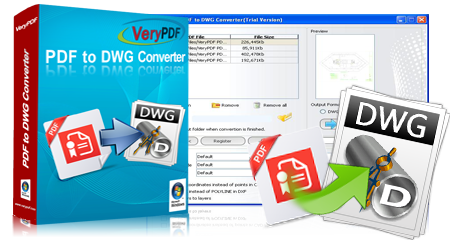


 Video Demo
Video Demo
 Relative Products
Relative Products

 You may like these products
You may like these products