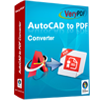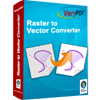PDF to DXF Exporter
You can use PDF to DXF Exporter to convert PDF to DXF file. With this powerful application, many functions can be realized such as rotating the output DXF file by any degree, extracting a specific page, scaling the DXF by any factors, etc. PDF to DXF Exporter also supports to convert PDF to DXF with no PDF readers or AutoCAD programs installed in the system.
The tool application is free for trial and you can download it via clicking here. If you need the full function version, please buy a registration key for the single-user personal license by clicking here or the single-user commercial license by clicking here. The multi-user personal license can be purchased here and multi-user commercial license can be purchased here. If you need the site license, please buy it by clicking here.
The main interface in Figure1 can give you the acquaintance to the application. There is a table locating on the upper-left corner of the interface, which is used to list all the PDF documents to be converted. You can add files by clicking "Open" button. You can also remove the file one by one by clicking on "Remove" button or remove all the files by clicking "Remove All" button. In "Output Folder" line edit, you are able to choose the output location by click on the icon or input the directory yourself. Please choose the output format as "DXF" on the right and then please click on "Advanced" button.

You can continue to set some other settings. In "Output Format" combo box, you can choose the version of DXF file from various supported ones. In "Conversion Mode" combo box, you can use one of the text handling method for converting PDF to DXF. In "Splines Mode" combo box, please choose the spline mode that you need. You can input the rotation degree in "Rotate" spin box for rotating the output DXF file. To extract a specific page of the original PDF document, you just need to input the page number in the spin box. (NOTE: "0" means export all pages of PDF to DXF). PDF to DXF Exporter also supports to scale the output file to any factors by inputting the factors in "X-direction" and "Y-direction" edit boxes.
After you click on "Convert" button, you will see a blue progress bar below the "Convert" button and it will be empty again when the conversion is over. Please check your DXF file in the specified location, which is shown in Figure2.
The original PDF document is shown in Figure3.
Features of PDF to DXF Exporter
 VeryPDF Cloud OCR API
Web to PDF Converter Cloud API
HTML to Image Converter Cloud API
Free Online PDF Toolbox
VeryPDF Cloud OCR API
Web to PDF Converter Cloud API
HTML to Image Converter Cloud API
Free Online PDF Toolbox  Free Online Advanced PDF Converter
Free Online PDF Compressor
Free Online PDF Splitter
Free Online DOCX to DOC Converter
Free Online Word to PDF Editor
Free Online ShareFile
Free Online RSS Feed to Email
Free Online Advanced PDF Converter
Free Online PDF Compressor
Free Online PDF Splitter
Free Online DOCX to DOC Converter
Free Online Word to PDF Editor
Free Online ShareFile
Free Online RSS Feed to Email
 Free Online Web Site to PDF Maker
Free Online URL to PDF Converter
Free Online PDF to Word Converter
Free Online PDF to Image Converter
Free Online URL to Image Converter
Free Online Image Converter
Free Online DOC to PDF Converter
Free Online OCR Converter
Free Online PDF Merger
Free Online PDF Stamper
Free Online PDF Page Resizer
Free Online Web Site to PDF Maker
Free Online URL to PDF Converter
Free Online PDF to Word Converter
Free Online PDF to Image Converter
Free Online URL to Image Converter
Free Online Image Converter
Free Online DOC to PDF Converter
Free Online OCR Converter
Free Online PDF Merger
Free Online PDF Stamper
Free Online PDF Page Resizer
 Free Online Photo Slideshow
Free Online File Converter
Free Online Photo Slideshow
Free Online File Converter  Online PDF to Excel Converter
Online PDF to Excel Converter



 Relative Products
Relative Products




 You may like these products
You may like these products