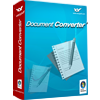Configurations of Raster to Vector Converter
Raster to Vector Converter can be used to convert raster to vector images. The supported input formats include: BMP, GIF, JPG, PCX, PDF, PNG, PBM, PGM, PPM, TGA, etc. and the output formats include: PDF, EPS, Postscript, PS, SVG, DXF and EMF. For example, if you want to convert PNG to EMF format file, with some easy clicks, Raster to Vector Converter will do it for you perfectly due to the powerful configurations of the application.
Please see Figure1, it is the window of Raster to Vector Converter.

Figure 1
There is a file list on the left of the window used to list all the waiting raster image files. There are some available buttons below the file list. The button "Open" is for adding the raster image files which need to be converted into the file list. "Remove" button is used to delete or remove some file from the list. "Remove All" button is for deleting all the raster image files. You also need to add the output directory for the target file in "Output Folder" text box. When you click on "Web" button, the application will link to the homepage of VeryPDF. You can also click the "About" button for obtaining some basic information about the application. Then please click "Option" button to see the configuration about Raster to Vector Converter.
In "Option" dialog box, you can see there are three options on the left. Please click the "Appearance" option and see the page on the right. Please see it in Figure2.

Figure 2
In "Output Format" combo box, you can choose the output vector format. In "Pagesize" group box, you can set the output page for the image. If you need to rotate the converted vector image, please set the rotation degree in "Rotate" group box. Raster to Vector Converter also supports to set the set the resolution to the output vector images and suppress the speckles of the source raster image. The application offers three kinds of handling methods to the vector paths and you can check any check box according to your needs.
Then please click on "Size" option and see the page in Figure3.

Figure 3
You can set the width and height for the raster image and convert it to vector image. Just input the values in the spin boxes and you are also able to choose the unit of the value as "in", "pt" or "cm". The page margin can also be set in "Margin" spin box. If you want to customize all the margins including top, bottom, left and right, please check the "Use the margin detail" check box and input the values yourselft in the spin boxes below.
Just click "Color" option and see its page in Figure4.

Figure 4
You can set the line color and the fill color for the output vector images. You can also set the threshold value for the the conversion from colorful image to black-and-white image. There are also some other parameters you can use if you need.
If you have finished in setting all things, plesae click "OK" button and click the "Convert" button in the window of Raster to Vector Converter for running the conversion from raster to vector.
 VeryPDF Cloud OCR API
Web to PDF Converter Cloud API
HTML to Image Converter Cloud API
Free Online PDF Toolbox
VeryPDF Cloud OCR API
Web to PDF Converter Cloud API
HTML to Image Converter Cloud API
Free Online PDF Toolbox  Free Online Advanced PDF Converter
Free Online PDF Compressor
Free Online PDF Splitter
Free Online DOCX to DOC Converter
Free Online Word to PDF Editor
Free Online ShareFile
Free Online RSS Feed to Email
Free Online Advanced PDF Converter
Free Online PDF Compressor
Free Online PDF Splitter
Free Online DOCX to DOC Converter
Free Online Word to PDF Editor
Free Online ShareFile
Free Online RSS Feed to Email
 Free Online Web Site to PDF Maker
Free Online URL to PDF Converter
Free Online PDF to Word Converter
Free Online PDF to Image Converter
Free Online URL to Image Converter
Free Online Image Converter
Free Online DOC to PDF Converter
Free Online OCR Converter
Free Online PDF Merger
Free Online PDF Stamper
Free Online PDF Page Resizer
Free Online Web Site to PDF Maker
Free Online URL to PDF Converter
Free Online PDF to Word Converter
Free Online PDF to Image Converter
Free Online URL to Image Converter
Free Online Image Converter
Free Online DOC to PDF Converter
Free Online OCR Converter
Free Online PDF Merger
Free Online PDF Stamper
Free Online PDF Page Resizer
 Free Online Photo Slideshow
Free Online File Converter
Free Online Photo Slideshow
Free Online File Converter  Online PDF to Excel Converter
Online PDF to Excel Converter



 Relative Products
Relative Products




 You may like these products
You may like these products