VeryPDF PDF Content Splitter is designed for splitting PDF files by the content text. This application is useful for organizing documents like payroll, report sheet and invoice for distributing. The following is a brief introduction to this application.
Run and prepare
VeryPDF PDF Content Splitter is free for downloading and trial. After installing the application, you will get free evaluations of limited times. After running the application, you will see its main interface as shown in Figure 1.

Figure 1
In the top part of the interface, it is a file list listing PDF files to be processed. Button Add is used to add PDF files to the file list. Buttons Remove and Clear are for removing unwanted items in the file list. Because a splitting rule is created based on the first PDF file in the file list, you can use button Up and Down to sort the items in the file list.
Create splitting rule
To split PDF files by content, you have to set a rule for the application. Click Rule in the main interface, then you will see the Rule dialog window.

Figure 2
In the window, you can preview the first PDF in the file list. Click one text that you want to make it as the rule text, and then you will see a small button hinting you to make the text as rule. Now the application will remember the text and its position. In the upper right corner, you may input a name for the rule and click button Save Rule As to save the rule and return to the main interface.
Create splitting rule
Now you can use the rule date created in the previous section by selecting it in dropdown list Rule Name. In dropdown list Split Method, it provides three methods to split PDF files. They are:
1. Split when the next page has different text in the specified position; 2. Split when the next page has text in the specified position; 3. Use Method 1 and group pages containing the same text together.
- With the first method, the application searches and compares the text in the specified position, and splits the PDF when it finds that the text in the position of the next page is different from the one of the current page. Then the current page and the next page will be split to two different PDF file.
- With the second method, the application searches text in the given position, and splits the PDF when it finds that there is any text in the given position of the next page. This will split the current page and the next page into two different PDF files unless there is no text in the position of the next page.
- With the third method, the application searches and compares the text in the given position of all PDF pages, and then split the PDF file with the first method. Then the application will save those PDF pages that have the same text in the given position. So, the texts in the specified position will be the same on all pages of each output PDF file.
After choosing a Split Method, please select a folder in Output Folder to save the split PDF files from the source PDF files. Finally, click button Split to the start splitting operation.
If you need this application, you can download and buy it on the purchase page.
 VeryPDF Cloud OCR API
Web to PDF Converter Cloud API
HTML to Image Converter Cloud API
Free Online PDF Toolbox
VeryPDF Cloud OCR API
Web to PDF Converter Cloud API
HTML to Image Converter Cloud API
Free Online PDF Toolbox  Free Online Advanced PDF Converter
Free Online PDF Compressor
Free Online PDF Splitter
Free Online DOCX to DOC Converter
Free Online Word to PDF Editor
Free Online ShareFile
Free Online RSS Feed to Email
Free Online Advanced PDF Converter
Free Online PDF Compressor
Free Online PDF Splitter
Free Online DOCX to DOC Converter
Free Online Word to PDF Editor
Free Online ShareFile
Free Online RSS Feed to Email
 Free Online Web Site to PDF Maker
Free Online URL to PDF Converter
Free Online PDF to Word Converter
Free Online PDF to Image Converter
Free Online URL to Image Converter
Free Online Image Converter
Free Online DOC to PDF Converter
Free Online OCR Converter
Free Online PDF Merger
Free Online PDF Stamper
Free Online PDF Page Resizer
Free Online Web Site to PDF Maker
Free Online URL to PDF Converter
Free Online PDF to Word Converter
Free Online PDF to Image Converter
Free Online URL to Image Converter
Free Online Image Converter
Free Online DOC to PDF Converter
Free Online OCR Converter
Free Online PDF Merger
Free Online PDF Stamper
Free Online PDF Page Resizer
 Free Online Photo Slideshow
Free Online File Converter
Free Online Photo Slideshow
Free Online File Converter  Online PDF to Excel Converter
Online PDF to Excel Converter


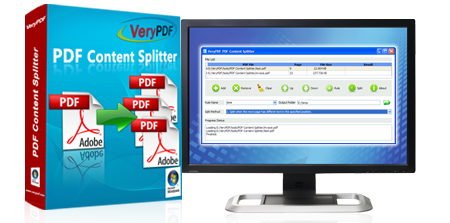 $39.95
$39.95




 Use As
Use As


 You may like these products
You may like these products




