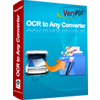EMF to Excel OCR Converter
You can use EMF to Excel OCR Converter to convert EMF to Excel document which is editable. The application can recognize six kinds of languages in original image files such as English, French, German, Italian, Spanish and Portuguese. With the best OCR (Optical Character Recognition) technology in the market, the newly created Excel document is accurate enough compared with the original file. The application also supports three output layouts, which is convenient for you to modify the new Excel document.
You can download the application via clicking here for a free trial version, and buy a single-user personal license for it if you need the unlimited function of the program. Of course, some other licenses such as single-user commercial license, multi-user commercial license, multi-user personal license or site license are for your choice. Please click here to purchase.
Please see the main window form of EMF to Excel OCR Converter in Figure1. The file list used to list all the EMF images is on the left. The button “Add File(s)” below the list is used to add image files into the list. “Remove” button is used to delete the image file in the list. “Remove All” is for deleting all the EMF files. Finding all the EMF files and dragging them into the application is considered as the most convenient way to add files. You can also right click the mouse in the list and to choose “Add files” option.

Figure 1
Please choose the right option in the combo box in top right corner, which can make the application recognize the language in original image more accurately. In "Output Options" group box, you can choose one of the layout formats such as "One sheet per page", which means the each page of original image will be converted to a single sheet in new Excel document. In "Output Formats" group box, you should choose one you need. Then please click "Convert" button. You can see there is a dialog box named "Save As" come out and you can specify the directory for the target file in it. Click "OK" button to close the dialog box and run the conversion.
A progress bar will appear above the button "Convert" and it will be empty when the conversion from EMF to Excel is over. Please see the original EMF image in Figure2 and the conversion result in Figure3.

Figure 2

Figure 3
Features of EMF to Excel OCR Converter
 VeryPDF Cloud OCR API
Web to PDF Converter Cloud API
HTML to Image Converter Cloud API
Free Online PDF Toolbox
VeryPDF Cloud OCR API
Web to PDF Converter Cloud API
HTML to Image Converter Cloud API
Free Online PDF Toolbox  Free Online Advanced PDF Converter
Free Online PDF Compressor
Free Online PDF Splitter
Free Online DOCX to DOC Converter
Free Online Word to PDF Editor
Free Online ShareFile
Free Online RSS Feed to Email
Free Online Advanced PDF Converter
Free Online PDF Compressor
Free Online PDF Splitter
Free Online DOCX to DOC Converter
Free Online Word to PDF Editor
Free Online ShareFile
Free Online RSS Feed to Email
 Free Online Web Site to PDF Maker
Free Online URL to PDF Converter
Free Online PDF to Word Converter
Free Online PDF to Image Converter
Free Online URL to Image Converter
Free Online Image Converter
Free Online DOC to PDF Converter
Free Online OCR Converter
Free Online PDF Merger
Free Online PDF Stamper
Free Online PDF Page Resizer
Free Online Web Site to PDF Maker
Free Online URL to PDF Converter
Free Online PDF to Word Converter
Free Online PDF to Image Converter
Free Online URL to Image Converter
Free Online Image Converter
Free Online DOC to PDF Converter
Free Online OCR Converter
Free Online PDF Merger
Free Online PDF Stamper
Free Online PDF Page Resizer
 Free Online Photo Slideshow
Free Online File Converter
Free Online Photo Slideshow
Free Online File Converter  Online PDF to Excel Converter
Online PDF to Excel Converter



 Relative Products
Relative Products




 You may like these products
You may like these products