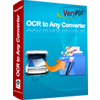Image to XLS OCR Converter
The application Image to XLS OCR Converter can be used to convert scanned image to XLS document and recognize the language in the image with OCR (Optical Character Recognition) technology. It is a powerful application which supports six kinds of languages, including English, French, German, Italian, Spanish and Portuguese. With this function, the application can extract the characters in original files and convert them to XLS documents well.
You can download the tool via clicking here for a free trial version, and buy a single-user personal license, a single-user commercial license or other kinds of licenses for it via clicking here if you need the unlimited function of the program.
Please see the main interface of Image to XLS OCR Converter in Figure1. The list on the left is used to list image or PDF files which need to be converted to XLS documents. The button “Add Video File(s)” below the list is for adding scanned image files to the file list. Dragging images into the list is also a convenient and easy way to add files. Right clicking the file list and choosing “Add files” option in the dropdown list is also available to add images. “Remove” button is used to delete some file in the list. “Remove All” is for deleting all the scanned images.

Figure 1
To recognize the characters in the image with OCR technology, you should choose one of the options from 2 to 7 in the combo box of top right corner. For example, the language in original image is English, you should choose the second option "OCR PDF File and Image file (Language: English)".
To convert image to XLS document, the output format must be chosen as "MS Excel 97-2003 (XLS)" in "Output Formats" group box. You'd better check "View after convert", which can help you browse the XLS document automatically after the conversion. Please click "Convert" button to open "Save As" dialog box. Then choose a location for output document and click "OK" button to run the conversion.
A progress bar will appear above "Convert" button after that, which can remind you the conversion progress and the progress bar will be empty again when the conversion of image to XLS is over. Please see it in Figure2.

Figure 2
Several seconds later, you will get the target file in specified location. Please see the comparison of original file and new file in Figure3 and Figure4.

Figure 3

Figure 4
Features of Image to XLS OCR Converter
 VeryPDF Cloud OCR API
Web to PDF Converter Cloud API
HTML to Image Converter Cloud API
Free Online PDF Toolbox
VeryPDF Cloud OCR API
Web to PDF Converter Cloud API
HTML to Image Converter Cloud API
Free Online PDF Toolbox  Free Online Advanced PDF Converter
Free Online PDF Compressor
Free Online PDF Splitter
Free Online DOCX to DOC Converter
Free Online Word to PDF Editor
Free Online ShareFile
Free Online RSS Feed to Email
Free Online Advanced PDF Converter
Free Online PDF Compressor
Free Online PDF Splitter
Free Online DOCX to DOC Converter
Free Online Word to PDF Editor
Free Online ShareFile
Free Online RSS Feed to Email
 Free Online Web Site to PDF Maker
Free Online URL to PDF Converter
Free Online PDF to Word Converter
Free Online PDF to Image Converter
Free Online URL to Image Converter
Free Online Image Converter
Free Online DOC to PDF Converter
Free Online OCR Converter
Free Online PDF Merger
Free Online PDF Stamper
Free Online PDF Page Resizer
Free Online Web Site to PDF Maker
Free Online URL to PDF Converter
Free Online PDF to Word Converter
Free Online PDF to Image Converter
Free Online URL to Image Converter
Free Online Image Converter
Free Online DOC to PDF Converter
Free Online OCR Converter
Free Online PDF Merger
Free Online PDF Stamper
Free Online PDF Page Resizer
 Free Online Photo Slideshow
Free Online File Converter
Free Online Photo Slideshow
Free Online File Converter  Online PDF to Excel Converter
Online PDF to Excel Converter



 Relative Products
Relative Products




 You may like these products
You may like these products