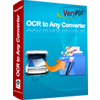Scanned Image to XLS Converter
Scanned Image to XLS Converter is a useful and efficiency tool to convert scanned image to XLS document. The application can recognize six kinds of languages in scanned image to Word document accurately with the best OCR (Optical Character Recognition) technology in the market. The users can also choose three output layouts in the conversion.
Scanned Image to XLS Converter can be downloaded for free via clicking here. Trial version of the application is free of charge but the functions are limited. You can purchase single-user personal license, single-user commercial license, multi-user personal license, multi-user commercial license or site license to use the full version.
The main interface of Scanned Image to XLS Converter is showed in Figure1. There is a table locating on the left of the interface, which is used to list waiting scanned image files which need to be converted to XLS documents. Three buttons below the list are available. “Add File(s)” can be used to add image files into the list. You can also drag the files into the list, which is the most convenient way. Of course, you can also right click the mouse in the list and choose “Add file(s)” option in dropdown list. “Remove” button is for deleting existed image file in the table. “Remove All” is used to remove all the files from the list to make it clear.
You’d better judge the language in original image file first and you will know which option should be chosen in the combo box in top right corner. There are seven options for your choice. Then please make sure the output layout and output format in “Output Options” and “Output Formats” group boxes. If you want to browse the target file automatically instead of searching for the file and opening it manually, please check “View after convert” option below “PDF Password” group box.

Figure 1
After that, please click "Convert" button. A dialog box named "Save As" will come out, in which you can choose a location for output Excel document. Then just click "OK" button to run the conversion. A progress bar above "Convert" button will appear and it is the prompt of the conversion progress. When the conversion from scanned image to XLS is over, the progress bar will be empty again. Please see the conversion progress in Figure2.

Figure 2
You don't need to do anything, just wait for several seconds. The Excel document will pop up itself for your check. Please see Figure3. Of course, the new Excel doucment is editable and you can make any changes to the document freely.

Figure 3
Features of Scanned Image to XLS Converter
 VeryPDF Cloud OCR API
Web to PDF Converter Cloud API
HTML to Image Converter Cloud API
Free Online PDF Toolbox
VeryPDF Cloud OCR API
Web to PDF Converter Cloud API
HTML to Image Converter Cloud API
Free Online PDF Toolbox  Free Online Advanced PDF Converter
Free Online PDF Compressor
Free Online PDF Splitter
Free Online DOCX to DOC Converter
Free Online Word to PDF Editor
Free Online ShareFile
Free Online RSS Feed to Email
Free Online Advanced PDF Converter
Free Online PDF Compressor
Free Online PDF Splitter
Free Online DOCX to DOC Converter
Free Online Word to PDF Editor
Free Online ShareFile
Free Online RSS Feed to Email
 Free Online Web Site to PDF Maker
Free Online URL to PDF Converter
Free Online PDF to Word Converter
Free Online PDF to Image Converter
Free Online URL to Image Converter
Free Online Image Converter
Free Online DOC to PDF Converter
Free Online OCR Converter
Free Online PDF Merger
Free Online PDF Stamper
Free Online PDF Page Resizer
Free Online Web Site to PDF Maker
Free Online URL to PDF Converter
Free Online PDF to Word Converter
Free Online PDF to Image Converter
Free Online URL to Image Converter
Free Online Image Converter
Free Online DOC to PDF Converter
Free Online OCR Converter
Free Online PDF Merger
Free Online PDF Stamper
Free Online PDF Page Resizer
 Free Online Photo Slideshow
Free Online File Converter
Free Online Photo Slideshow
Free Online File Converter  Online PDF to Excel Converter
Online PDF to Excel Converter



 Relative Products
Relative Products




 You may like these products
You may like these products