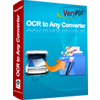Recognize Various Languages from Scanned Image and Save as Excel
Scan to Excel OCR Converter is a useful tool application in converting scanned image to Excel documents. It can recognize various languages including English, French, German, Italian, Spanish and Portuguese from the scanned image with the best OCR technology in the market. Three output options are selectable for your choice in the conversion. Scan to Excel OCR Converter also supports to select page range if there are many pages in PDF documents which can affect the conversion speed.
Please see the interface of Scan to Excel OCR Converter in Figure1. The list on the left is for listing all the PDF documents or scanned image files to be converted. To add files, you can use the "Add File (s)" button below the list or drag all the files which need to be converted into the list. You can also right click the mouse and choose "Add files" option in dropdown list. To clear some file in the list, please click the file in the list, then click "Remove" button below the list. The "Remove All" button is used for clearing the file list.
There are one combo box and four group boxes on the right. In the combo box, there are 7 options for your choice. Option 1 is for converting PDF document to Excel document without the OCR technology. Options 2 to 7 are the six kinds of languages which are supported by the application. In "Output Options" group box, there are three selectable output layouts. "One Sheet per page and all pages" option is used to convert each page of PDF file to each sheet in Excel document. At the same time, there is also a sheet containing all pages of PDF document. "One Sheet per page" option is for converting each page of PDF document to each sheet in Excel document. "A sheet contains all pages" option is used to convert all PDF pages to one Excel sheet.
In "Output Formats" group box, you can choose "MS Excel 97-2003 format (XLS)" or "MS Excel 2007 format (XLSX)". If you don't want to convert all pages of PDF document to Excel, please select the page range in "Page Range" group box. The application also allows to converting encrypted PDF document to Excel by inputting the user password of PDF file in "PDF Password" group box.

Figure 1
If you want to convert scanned image file to Excel document and recognize the language in the image successfully, Scan to Excel OCR Converter can do it perfectly. For example, there is an image file in English to be converted, with some easy clicks, the application can convert the image to editable Excel document and recognize the language in it.
Please click "Add File(s)" button to add image file or drag the file into the file list directly. Please choose the second option—"OCR PDF and Image file (Language: English)" in the combo box. Then choose one output format such as "MS Excel 97-2003 format (*.XLS)" in "Output Formats" group box. If there are many pages in PDF document, you can select some pages to convert. Just click "Select Range" radio button in "Page Range" group box and input the page you want to convert. Then please click "Convert" button to specify the directory for output documents in "Save As" dialog box and click "OK" button to run the conversion. Please see the conversion progress in Figure2.

Figure 2
Several seconds later, you can browse the output Excel document in the specified location. Please see the comparison of the original scanned image and the created Excel document in Figure3 and Figure4.

Figure 3

Figure 4
It is worthy to mention that if the resolutions of original image are high enough, the language in the scanned image will be recognized well. On the contrary, there may be some messy code in newly generated Excel document.
Free download Scan to Excel OCR Converter.
 VeryPDF Cloud OCR API
Web to PDF Converter Cloud API
HTML to Image Converter Cloud API
Free Online PDF Toolbox
VeryPDF Cloud OCR API
Web to PDF Converter Cloud API
HTML to Image Converter Cloud API
Free Online PDF Toolbox  Free Online Advanced PDF Converter
Free Online PDF Compressor
Free Online PDF Splitter
Free Online DOCX to DOC Converter
Free Online Word to PDF Editor
Free Online ShareFile
Free Online RSS Feed to Email
Free Online Advanced PDF Converter
Free Online PDF Compressor
Free Online PDF Splitter
Free Online DOCX to DOC Converter
Free Online Word to PDF Editor
Free Online ShareFile
Free Online RSS Feed to Email
 Free Online Web Site to PDF Maker
Free Online URL to PDF Converter
Free Online PDF to Word Converter
Free Online PDF to Image Converter
Free Online URL to Image Converter
Free Online Image Converter
Free Online DOC to PDF Converter
Free Online OCR Converter
Free Online PDF Merger
Free Online PDF Stamper
Free Online PDF Page Resizer
Free Online Web Site to PDF Maker
Free Online URL to PDF Converter
Free Online PDF to Word Converter
Free Online PDF to Image Converter
Free Online URL to Image Converter
Free Online Image Converter
Free Online DOC to PDF Converter
Free Online OCR Converter
Free Online PDF Merger
Free Online PDF Stamper
Free Online PDF Page Resizer
 Free Online Photo Slideshow
Free Online File Converter
Free Online Photo Slideshow
Free Online File Converter  Online PDF to Excel Converter
Online PDF to Excel Converter



 Relative Products
Relative Products




 You may like these products
You may like these products