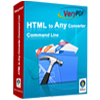Image to PDF Converter
To convert Image to PDF, Image to PDF Converter is a good choice. The application is designed to realize various functions for those who want to convert image to PDF.
The application is free for trial. You can download and evaluate it via clicking here. You can get the full function of the application via buying a single-user personal license for it. There are also four other licenses for the application, if you need, please click here to buy the right version for you.
Please see the user interface of Image to PDF Converter in Figure1 where has a image file list for showing all files needed converting. Buttons “Add files”, “Add folder”, “Remove files” and “Clear files” are for adding and removing files from the list. Two other methods are also available to add files into the table. One is to drag the image file into the application, which is considered as the most convenient way. The other is to right click the mouse in the list and choose “Add files” option in dropdown list to add files.

Figure 1
Please click on "Setting" button and you will see the "Option" window come out. Please see Figure2. The Tab control in "Option" window is consisted of eight Tabs. In "Basic Setting" Tab, you should check the "Use MS Office for conversion" option box because the application will only work when there is MS Office installed in the system if you want to convert image to PDF. The following three check boxes are given to make your conversion more conveniently and swiftly. Please choose ".PDF" as output format in "Convert to" combo box and click "OK" button to close the current window.

Figure 2
Let us back to the UI of Image to PDF Converter again. Click "Convert to Any and Save As" button to search for a location to save the converted PDF document in the "Browse for folder" window and click "OK" button to run the conversion from image to PDF. A green progress bar appearing at the GUI of Image to PDF Converter will remind you the conversion process and you will get the target file several seconds later. To browse the converted PDF document, you can open the output directory at once when the conversion is over.
Features of Image to PDF Converter:
- Support Windows 2000 and later systems of both 32bit and 64bit.
- Convert image files to PDF documents in batch.
- Able to edit PDF basic information.
- Support to add watermark for the PDF document.
- Support to encrypt the output PDF document.
- Able to add page number for the converted PDF document.
 VeryPDF Cloud OCR API
Web to PDF Converter Cloud API
HTML to Image Converter Cloud API
Free Online PDF Toolbox
VeryPDF Cloud OCR API
Web to PDF Converter Cloud API
HTML to Image Converter Cloud API
Free Online PDF Toolbox  Free Online Advanced PDF Converter
Free Online PDF Compressor
Free Online PDF Splitter
Free Online DOCX to DOC Converter
Free Online Word to PDF Editor
Free Online ShareFile
Free Online RSS Feed to Email
Free Online Advanced PDF Converter
Free Online PDF Compressor
Free Online PDF Splitter
Free Online DOCX to DOC Converter
Free Online Word to PDF Editor
Free Online ShareFile
Free Online RSS Feed to Email
 Free Online Web Site to PDF Maker
Free Online URL to PDF Converter
Free Online PDF to Word Converter
Free Online PDF to Image Converter
Free Online URL to Image Converter
Free Online Image Converter
Free Online DOC to PDF Converter
Free Online OCR Converter
Free Online PDF Merger
Free Online PDF Stamper
Free Online PDF Page Resizer
Free Online Web Site to PDF Maker
Free Online URL to PDF Converter
Free Online PDF to Word Converter
Free Online PDF to Image Converter
Free Online URL to Image Converter
Free Online Image Converter
Free Online DOC to PDF Converter
Free Online OCR Converter
Free Online PDF Merger
Free Online PDF Stamper
Free Online PDF Page Resizer
 Free Online Photo Slideshow
Free Online File Converter
Free Online Photo Slideshow
Free Online File Converter  Online PDF to Excel Converter
Online PDF to Excel Converter



 Relative Products
Relative Products




 You may like these products
You may like these products