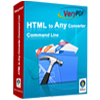Word to PDF Converter
Word to PDF Converter is used to convert files of Word to PDF document. It is a powerful application which supports to convert Word to PDF document without MS Office installed in your system. It also enables you to set PDF page number, add watermark, edit information and so on.
Please download the application via clicking here for a free trial, and buy a single-user personal license or a single-user commercial license for it if you need the unlimited function of the program. You can also purchase the multi-user personal license, multi-user commercial license or site license.
Please see Figure1, it is the main interface of Word to PDF Converter. There is a table list used to list the Word files which need to be converted. The button “Add files” on the right is used to add Word files to the file list. Dragging files into list is also a convenient and easy way for adding files. Right clicking the file list and choosing “Add files” option in the dropdown list is also available. “Add folder” button is for adding all Word documents in one folder to the file list. “Remove files” button is used to delete some files in the list. “Clear files” is for deleting all the Word files from the list.

Figure 1
Click "Setting" button, you can see the "Option" window where you can set the parameters for the output PDF document. Please see it in Figure2.

Figure 2
In the Tab control of the "Option" window, there are eight Tabs for different functions. Click the "Basic Setting" Tab first, and then choose options according to your situation. If MS Office installs in your system, hit "Use MS Office for conversion" option box if you need. If not, choosing option "Don't use MS Office for conversion" is better. In three check boxes, you can check anyone or all according to your needs. Then please select the output format as ".PDF" in "Convert to" combo box.
If you want to encrypt the PDF document, please click "PDF Security" Tab; if you want to set the PDF page number, please click "PDF Page Number" Tab; if you want to add watermark to the PDF document, please click "PDF Watermark" Tab, etc. Then please click "OK" button and click "Convert to Any and Save As" button in main interface of Word to PDF Converter. You will see a dialog box named as "Browse for folder" in which you can choose the location for the converted PDF document. Then please click "OK" button to run the application. In the end of the conversion from Word to PDF, you can open the output directory to browse the target file immediately.
Features of Word to PDF Converter:
- Support Windows 2000 and later systems of both 32bit and 64bit.
- Convert MS Office documents to PDF files in batch.
- Able to convert office documents to PDF files without MS Office installed.
- Able to edit PDF description.
- Support to encrypt the PDF property.
- Able to add page number for the output PDF document.
- Support to add watermark for the PDF document.
 VeryPDF Cloud OCR API
Web to PDF Converter Cloud API
HTML to Image Converter Cloud API
Free Online PDF Toolbox
VeryPDF Cloud OCR API
Web to PDF Converter Cloud API
HTML to Image Converter Cloud API
Free Online PDF Toolbox  Free Online Advanced PDF Converter
Free Online PDF Compressor
Free Online PDF Splitter
Free Online DOCX to DOC Converter
Free Online Word to PDF Editor
Free Online ShareFile
Free Online RSS Feed to Email
Free Online Advanced PDF Converter
Free Online PDF Compressor
Free Online PDF Splitter
Free Online DOCX to DOC Converter
Free Online Word to PDF Editor
Free Online ShareFile
Free Online RSS Feed to Email
 Free Online Web Site to PDF Maker
Free Online URL to PDF Converter
Free Online PDF to Word Converter
Free Online PDF to Image Converter
Free Online URL to Image Converter
Free Online Image Converter
Free Online DOC to PDF Converter
Free Online OCR Converter
Free Online PDF Merger
Free Online PDF Stamper
Free Online PDF Page Resizer
Free Online Web Site to PDF Maker
Free Online URL to PDF Converter
Free Online PDF to Word Converter
Free Online PDF to Image Converter
Free Online URL to Image Converter
Free Online Image Converter
Free Online DOC to PDF Converter
Free Online OCR Converter
Free Online PDF Merger
Free Online PDF Stamper
Free Online PDF Page Resizer
 Free Online Photo Slideshow
Free Online File Converter
Free Online Photo Slideshow
Free Online File Converter  Online PDF to Excel Converter
Online PDF to Excel Converter



 Relative Products
Relative Products




 You may like these products
You may like these products