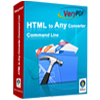Publisher to PDF Converter
Publisher to PDF Converter can be used to convert files of Publisher to PDF document in a short time only by several easy clicks. With Publisher to PDF Converter, you can set different parameters to the converted PDF document. You can also convert different types of Office to PDF document, for example, Word to PDF, Excel to PDF, OpenOffice to PDF, etc.
Publisher to PDF Converter can be downloaded for free via clicking here. Trial version of the application is free of charge, and you can buy a license to use the full version.
The main interface of Publisher to PDF Converter is shown in Figure1. You can see a file list locate in the middle of the interface, which is used to list waiting Publisher files which need to be converted to PDF document. The buttons on the right are available. “Add files” button can be used to add Publisher files into the list. You can also drag the files into the list, which is the most convenient way. If you want to add all the Publisher files in a same folder to the application, please click “Add folder” button. “Remove files” button is for deleting existed file from the table. “Clear files” is used to remove all the files to make the table clear. Clicking on “Setting” button below the table can open “Option” window shown in Figure2.

Figure 1

Figure 2
There is a Tab control which contains eight Tabs in the "Option" window. You should click "Basic Setting" at first. What need to be mentioned here is that there must be MS Office installed in your system, or else the Publisher file can not be used. So you should check the "Use MS Office for conversion" option box. According to your needs, you can check any check boxes to make the conversion from Publisher to PDF more convenient. Then please choose the output format as ".PDF" in "Convert to" combo box and click "OK" button. The "Option" window will be closed and please click the "Convert to Any and Save As" button in the interface of Publisher to PDF Converter to choose a suitable location for the converted PDF document in "Browse for folder" window. After clicking on "OK" button, the application will run itself. You will see a green progress bar at the bottom of the application interface. When the conversion is over, the progress bar will disappear.
Features of Publisher to PDF Converter:
- Support Windows 2000 and later systems of both 32bit and 64bit.
- Enable user to convert MS Publisher documents to PDF files in batch.
- Support to convert MS Publisher documents to Postscript, EPS, TIFF, JPG, PNG, etc. files in batch.
- Convert Office documents to PDF files without MS Office installed.
- Able to edit basic PDF information.
- Encrypt the converted PDF document for security.
- Add page number for the converted PDF document.
- Support to add watermark for the PDF document.
 VeryPDF Cloud OCR API
Web to PDF Converter Cloud API
HTML to Image Converter Cloud API
Free Online PDF Toolbox
VeryPDF Cloud OCR API
Web to PDF Converter Cloud API
HTML to Image Converter Cloud API
Free Online PDF Toolbox  Free Online Advanced PDF Converter
Free Online PDF Compressor
Free Online PDF Splitter
Free Online DOCX to DOC Converter
Free Online Word to PDF Editor
Free Online ShareFile
Free Online RSS Feed to Email
Free Online Advanced PDF Converter
Free Online PDF Compressor
Free Online PDF Splitter
Free Online DOCX to DOC Converter
Free Online Word to PDF Editor
Free Online ShareFile
Free Online RSS Feed to Email
 Free Online Web Site to PDF Maker
Free Online URL to PDF Converter
Free Online PDF to Word Converter
Free Online PDF to Image Converter
Free Online URL to Image Converter
Free Online Image Converter
Free Online DOC to PDF Converter
Free Online OCR Converter
Free Online PDF Merger
Free Online PDF Stamper
Free Online PDF Page Resizer
Free Online Web Site to PDF Maker
Free Online URL to PDF Converter
Free Online PDF to Word Converter
Free Online PDF to Image Converter
Free Online URL to Image Converter
Free Online Image Converter
Free Online DOC to PDF Converter
Free Online OCR Converter
Free Online PDF Merger
Free Online PDF Stamper
Free Online PDF Page Resizer
 Free Online Photo Slideshow
Free Online File Converter
Free Online Photo Slideshow
Free Online File Converter  Online PDF to Excel Converter
Online PDF to Excel Converter



 Relative Products
Relative Products




 You may like these products
You may like these products