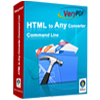PowerPoint to EPS Converter
PowerPoint to EPS Converter can be used to convert PowerPoint to EPS images in batch. It supports you to set the image size, image quality. The most important is that the application is easy to understand and master.
The application is free to download and it is used for evaluation. After evaluating the trial version, you can buy a registration key for the application to get the full function. It is for the single-user personal license. Single-user commercial license, multiple-user personal license, multiple-user commercial license and site license are available here. You can choose anyone according to your needs.
You can get some acquaintance of the application from Figure1. The main interface window of PowerPoint to EPS Converter is shown in Figure1. All the PPT files will be listed in the middle of the interface after clicking on “Add files” button or dragging files into the blanks. There is also a method offered here that right click the mouse in the blanks and choose “Add files” option then you can also add files successfully. If you want to add files keeping in one folder to the list, click “Add folder” button then you can add all the files to this converter. Buttons “Remove files” and “Clear files” are used to remove one or all files from the table. To buy the application, you can click “Purchase” button.

Figure 1
To convert PowerPoint to EPS in batch with this Converter, click the "Options" button to open "Option" window shown in Figure2. In "Image Setting" Tab, you can set the color depth as 1 Bit, 8 Bit or 24 Bit. You can also resize the image by inputting the width and height yourself. In "Basic Setting" sub tab, please check the "Use MS Office for conversion" option box and choose ".PS" as output format in "Convert to" combo box. Then please click "OK" button if you like.

Figure 2
The last step is to click "Convert to Any and Save As" button in PowerPoint to EPS Converter window. In popup "Browse for folder" window, choose a location to save the output EPS file and click "OK" button to run the conversion from PowerPoint to EPS. The appearing green progress bar will remind you the conversion progress. You can check the output files by opening the appointed directory when the conversion is finished.
Features of PowerPoint to EPS Converter:
- Support Windows 2000 and later systems of both 32bit and 64bit.
- Convert MS Office PowerPoint to EPS, Postscript, TIFF, JPG, PNG, etc. files in batch.
- Allow users to set color depth and resize image when converting document to image.
- Output formats: PDF, PS, EPS, SWF, XPS, HPGL, PCL, TIF, PNG, JPG, BMP, GIF, TGA, PCX, EMF and WMF.
 VeryPDF Cloud OCR API
Web to PDF Converter Cloud API
HTML to Image Converter Cloud API
Free Online PDF Toolbox
VeryPDF Cloud OCR API
Web to PDF Converter Cloud API
HTML to Image Converter Cloud API
Free Online PDF Toolbox  Free Online Advanced PDF Converter
Free Online PDF Compressor
Free Online PDF Splitter
Free Online DOCX to DOC Converter
Free Online Word to PDF Editor
Free Online ShareFile
Free Online RSS Feed to Email
Free Online Advanced PDF Converter
Free Online PDF Compressor
Free Online PDF Splitter
Free Online DOCX to DOC Converter
Free Online Word to PDF Editor
Free Online ShareFile
Free Online RSS Feed to Email
 Free Online Web Site to PDF Maker
Free Online URL to PDF Converter
Free Online PDF to Word Converter
Free Online PDF to Image Converter
Free Online URL to Image Converter
Free Online Image Converter
Free Online DOC to PDF Converter
Free Online OCR Converter
Free Online PDF Merger
Free Online PDF Stamper
Free Online PDF Page Resizer
Free Online Web Site to PDF Maker
Free Online URL to PDF Converter
Free Online PDF to Word Converter
Free Online PDF to Image Converter
Free Online URL to Image Converter
Free Online Image Converter
Free Online DOC to PDF Converter
Free Online OCR Converter
Free Online PDF Merger
Free Online PDF Stamper
Free Online PDF Page Resizer
 Free Online Photo Slideshow
Free Online File Converter
Free Online Photo Slideshow
Free Online File Converter  Online PDF to Excel Converter
Online PDF to Excel Converter



 Relative Products
Relative Products




 You may like these products
You may like these products