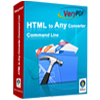Word to PostScript Converter
Word to PostScript Converter can be used to convert Word to PostScript in batch. It supports to control the image size by setting the image width and height. The image quality can also be controlled by setting the color depth.
The application is free for evaluation. You can download the trial version of the application via clicking here. If you need the full version of the application, please buy a single-user personal license for it after the evaluation. Single-user commercial license, multi-user personal license, multi-user commercial license can also be purchased here.
The user interface (UI) of Word to PostScript Converter is presented in Figure1. The Word documents listed in the middle table are the files which need to be converted to PostScript format. You can use the “Add files” button on the right to add the Word files, or drag all the files into the table. For adding Word files into the application, you can also right click the mouse in the list and select “Add files” option in dropdown list. The “Add folder” button is used to add all the Word documents in one folder to the application. To delete or remove some Word files, you can click “Remove files” button. “Clear files” button is used to remove all the files from the table.

Figure 1
Please click on "Setting" button now and you will see a window named as "Option" bounce to the screen automatically. Please see it in Figure2. Firstly, please click the "Basic Setting" Tab in which you should check the "Use MS Office for conversion" option box and choose the output format as ".PS" in "Convert to" combo box. Secondly, please click "Image Setting" Tab in which you can set the color depth and the size of the output PostScript image.

Figure 2
If all the option setting has been done, please click "OK" button to close the window then back to the main interface. Then you should continue the work by clicking "Convert to Any and Save As" button in UI of Word to PostScript Converter. The popup "Browse for folder" window allows you to specify the location for the converted PostScript image. After clicking on "OK" button in this window, the conversion from Word to PostScript will run itself and you can see a green progress bar at the bottom of UI. When the conversion is over, just open the output directory to check the target files.
Features of Word to PostScript Converter:
- Support Windows 2000 and later systems of both 32bit and 64bit.
- Enable to convert MS Office documents to Postscript, EPS, TIFF, JPG, PNG, etc. files in batch.
- Allow users to set color depth and resize image when converting document to image.
- Supply various compression methods for output TIFF format.
- Output formats: PDF, PS, EPS, SWF, XPS, HPGL, PCL, TIF, PNG, JPG, BMP, GIF, TGA, PCX, EMF and WMF.
 VeryPDF Cloud OCR API
Web to PDF Converter Cloud API
HTML to Image Converter Cloud API
Free Online PDF Toolbox
VeryPDF Cloud OCR API
Web to PDF Converter Cloud API
HTML to Image Converter Cloud API
Free Online PDF Toolbox  Free Online Advanced PDF Converter
Free Online PDF Compressor
Free Online PDF Splitter
Free Online DOCX to DOC Converter
Free Online Word to PDF Editor
Free Online ShareFile
Free Online RSS Feed to Email
Free Online Advanced PDF Converter
Free Online PDF Compressor
Free Online PDF Splitter
Free Online DOCX to DOC Converter
Free Online Word to PDF Editor
Free Online ShareFile
Free Online RSS Feed to Email
 Free Online Web Site to PDF Maker
Free Online URL to PDF Converter
Free Online PDF to Word Converter
Free Online PDF to Image Converter
Free Online URL to Image Converter
Free Online Image Converter
Free Online DOC to PDF Converter
Free Online OCR Converter
Free Online PDF Merger
Free Online PDF Stamper
Free Online PDF Page Resizer
Free Online Web Site to PDF Maker
Free Online URL to PDF Converter
Free Online PDF to Word Converter
Free Online PDF to Image Converter
Free Online URL to Image Converter
Free Online Image Converter
Free Online DOC to PDF Converter
Free Online OCR Converter
Free Online PDF Merger
Free Online PDF Stamper
Free Online PDF Page Resizer
 Free Online Photo Slideshow
Free Online File Converter
Free Online Photo Slideshow
Free Online File Converter  Online PDF to Excel Converter
Online PDF to Excel Converter



 Relative Products
Relative Products




 You may like these products
You may like these products