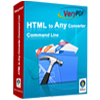Visio to PDF Converter
Visio to PDF Converter is a useful tool to convert MS Office Visio to PDF document. It can be used to convert any Office documents to other file formats. Visio to PDF Converter allows users to set various parameters for the output PDF document in the conversion from Visio to PDF.
Visio to PDF Converter, a powerful document converter, can be free to evaluate download via clicking here. If you need the full function version of the application, please buy a license for it. The link is only for the single-user personal license. You can purchase other four licenses via clicking here.
The main interface of Visio to PDF Converter is presented in Figure1. You can see that there is a table of file list in the middle of the interface. To add Visio files, you can click the button “Add files” or drag the Visio files from its containing folder directly and drop them in the list. You can also right click the mouse in the list and choose “Add files” in dropdown list. For adding all files in one folder, please click “Add folder” button. If some Visio files added by mistake, you can remove them from the list by clicking on “Remove files” button. “Clear files” button is used to remove all the Visio files.

Figure 1
When clicking on "Setting" button below the file list, you can see "Option" dialog box pops up. Please see it in Figure2. Click the "Basic Setting" Tab in the tab control and you can make the basic setting for the output PDF documents here. Please check the "Use MS Office for conversion" option box if Visio format is supported by your system. To make the conversion from Visio to PDF more convenient, you can check any check boxes in the middle. Please choose the output format as ".PDF" in "Convert to" combo box and click "OK" button back to the main interface if you have finished the setting part.

Figure 2
Then please click the button "Convert to Any and Save As" in Visio to PDF Converter interface, which can help you to open the "Browse for folder" window for specifying the location for converted PDF document. Then click "OK" button to run the conversion. In the end of the conversion, the application will remind you whether to open the output directory or not automatically. If you want to check the PDF document immediately, please click "Yes".
Features of Visio to PDF Converter:
- Support Windows 2000 and later systems of both 32bit and 64bit.
- Convert MS Office Visio documents to PDF files in batch.
- Convert MS Office Visio documents to Postscript, EPS, TIFF, JPG, PNG, etc. files in batch.
- Able to edit PDF description.
- Support to encrypt the PDF document.
- Able to add page number for the output PDF document.
- Support to add watermark for the PDF document.
- Allow users to set color depth and resize image when converting document to image.
- Supply various compression methods for output TIFF format.
- Output formats: PDF, PS, EPS, SWF, XPS, HPGL, PCL, TIF, PNG, JPG, BMP, GIF, TGA, PCX, EMF and WMF.
 VeryPDF Cloud OCR API
Web to PDF Converter Cloud API
HTML to Image Converter Cloud API
Free Online PDF Toolbox
VeryPDF Cloud OCR API
Web to PDF Converter Cloud API
HTML to Image Converter Cloud API
Free Online PDF Toolbox  Free Online Advanced PDF Converter
Free Online PDF Compressor
Free Online PDF Splitter
Free Online DOCX to DOC Converter
Free Online Word to PDF Editor
Free Online ShareFile
Free Online RSS Feed to Email
Free Online Advanced PDF Converter
Free Online PDF Compressor
Free Online PDF Splitter
Free Online DOCX to DOC Converter
Free Online Word to PDF Editor
Free Online ShareFile
Free Online RSS Feed to Email
 Free Online Web Site to PDF Maker
Free Online URL to PDF Converter
Free Online PDF to Word Converter
Free Online PDF to Image Converter
Free Online URL to Image Converter
Free Online Image Converter
Free Online DOC to PDF Converter
Free Online OCR Converter
Free Online PDF Merger
Free Online PDF Stamper
Free Online PDF Page Resizer
Free Online Web Site to PDF Maker
Free Online URL to PDF Converter
Free Online PDF to Word Converter
Free Online PDF to Image Converter
Free Online URL to Image Converter
Free Online Image Converter
Free Online DOC to PDF Converter
Free Online OCR Converter
Free Online PDF Merger
Free Online PDF Stamper
Free Online PDF Page Resizer
 Free Online Photo Slideshow
Free Online File Converter
Free Online Photo Slideshow
Free Online File Converter  Online PDF to Excel Converter
Online PDF to Excel Converter



 Relative Products
Relative Products




 You may like these products
You may like these products